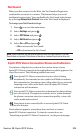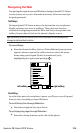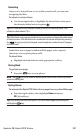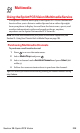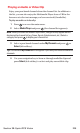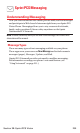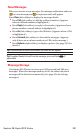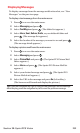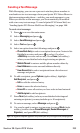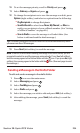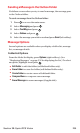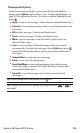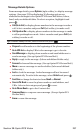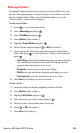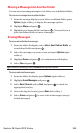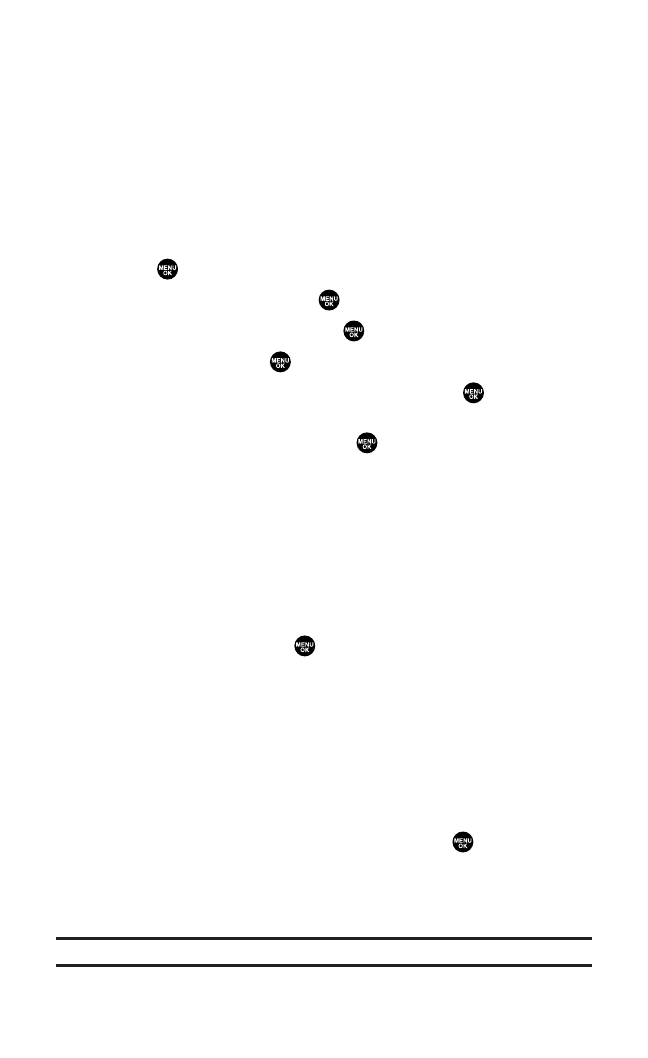
Sending a Text Message
With Messaging,you can use a person’s wireless phone number to
send and receive text messages from your Sprint PCS Vision Phone to
their messaging-ready phone – and they can send messages to you.
When you receive a new message, you’ll automatically be notified
with a two-way text message. To send a Sprint PCS Picture Mail, see
“Sending Sprint PCS Picture Mail From Messaging” on page 188.
To send a text message:
1. Press to access the main menu.
2. Select Messagingand press .
3. Select Send Messageand press .
4. Select Textand press .
5. Select an option from the followings and press .
Ⅲ
Phone Book Entryto select a recipient from your Contacts list.
Highlight an entry and press to select. Or select
<Add Entry>to enter a new entry.Press Done(left softkey)
when you are finished selecting/entering recipients.
Ⅲ
Mobile Phone#to enter a mobile phone number directly.
Ⅲ
Email Addressto enter an email address directly.
Ⅲ
From Recent List to select recipients from a list of recent
message recipients.
6. To add a recipient, press Options(right softkey), highlight
Add Recipient,and press .
Ⅲ
Edit to edit the selected entry.
Ⅲ
Erase to erase the selected entry.
Ⅲ
Erase Allto erase all entries you have selected and entered.
Ⅲ
Add Recipientto add recipients.
7. Press Next(left softkey)when you are finished selecting and
entering recipients (you may include up to 10 recipients).
8. To enter a message, select Messageand press .
9. Use your keypad to enter a text message (or press Mode[right
softkey] to select from Preset Messages, Recent Messages or
Signature),and press OK (left softkey).
Tip:The Signature option appears only when you set your signature (see page 66).
Section 3B: Sprint PCS Vision 233