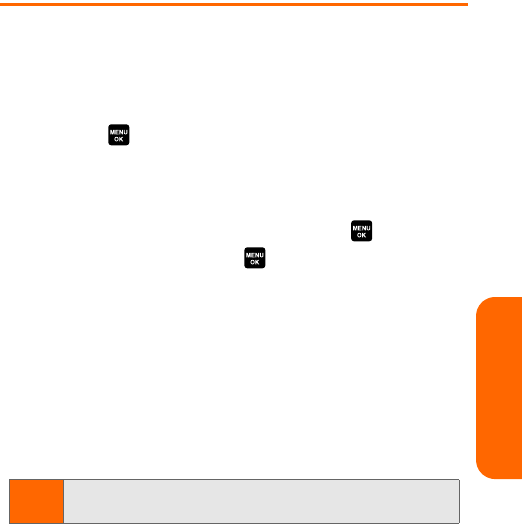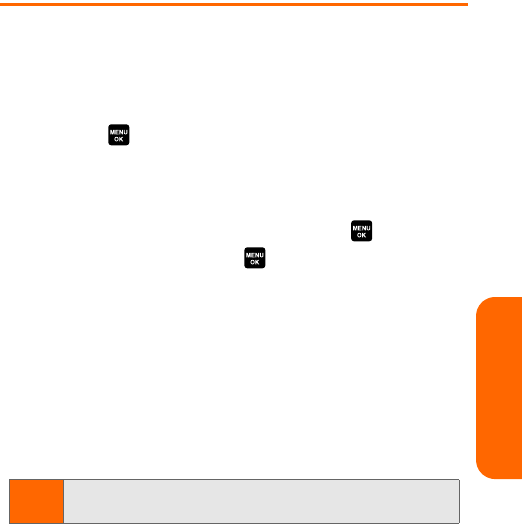
Section 1E: Managing Call History 91
Call History
Saving a Phone Number From
Call History
Your phone can store up to 700 phone numbers in up to 500
Contacts entries. (An entry may contain up to seven
numbers.) Each entry’s name can contain 32 characters.
To save a phone number from Call History:
1. Press > Call History > Outgoing, Incoming, Missed,
or Recent Calls.
2. Use your navigation key to select a Call History entry
and press Options (right softkey) > Save Phone #.
3. Select the appropriate label and press .
4. Enter a name and press . Once you have stored an
entry in the Contacts list, you are prompted to select
the following entry mode:
Ⅲ New Name to enter a name directly.
Ⅲ From Ph. Book to select a name from the
Contacts list.
5. Press Save (left softkey).
After you have saved the number, the new Contacts entry is
displayed. (See “Contacts Entry Options” on page 109.)
Note:
You cannot save phone numbers already in your Contacts or
from calls identified as No ID or Restricted.