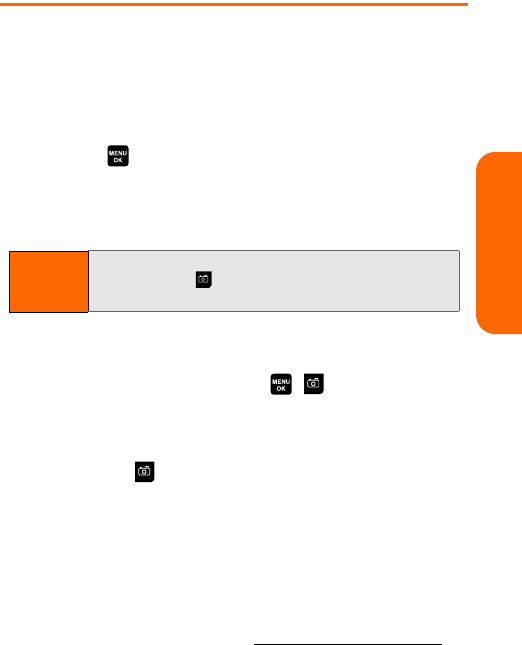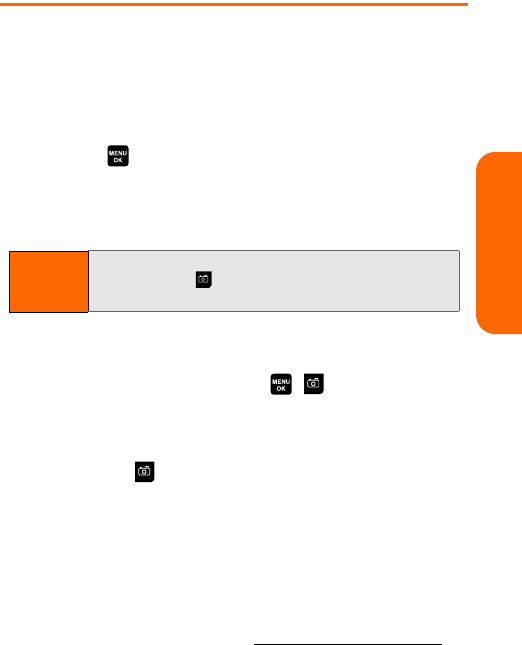
Section 1I: Using the Built-in Camera 125
Camera
Taking Pictures
Taking pictures with your phone’s built-in camera is as
simple as choosing a subject, pointing the lens, and
pressing a button. You can activate the phone’s camera
mode whether the phone is open or closed.
To take a picture with the phone open:
1. Press > Pictures > Camera to activate camera mode.
(Additional camera options are available through the
camera mode Options menu. See “Camera Mode
Options” on page 127 for more information.)
2. Using the phone’s Main LCD as a viewfinder, aim the
camera lens at your subject.
3. Press Capture (left softkey), , , or the side
camera key until the shutter sounds. (The picture will
automatically be saved in the In Camera folder.)
Ⅲ To return to camera mode to take another picture,
press .
4. Press Next (right softkey) for more options:
Ⅲ Take New Picture to return to camera mode to take
another picture.
Ⅲ Send to send the picture to up to 16 contacts at one
time. (See page 136 for details.)
Ⅲ Upload to upload the picture you just took to the
Picture Mail Web site (
www.sprint.com/picturemail).
Ⅲ Prints by Mail to order 4” x 6” prints of the pictures
by mail and have them delivered to any address you
set up at the Picture Mail Web site.
Shortcut:
To activate camera mode, you can also press the
camera button twice or press and hold the side
camera key. (See illustration on page 3.)