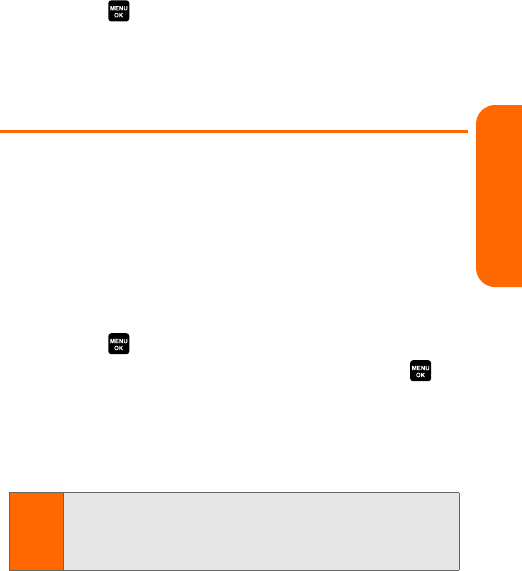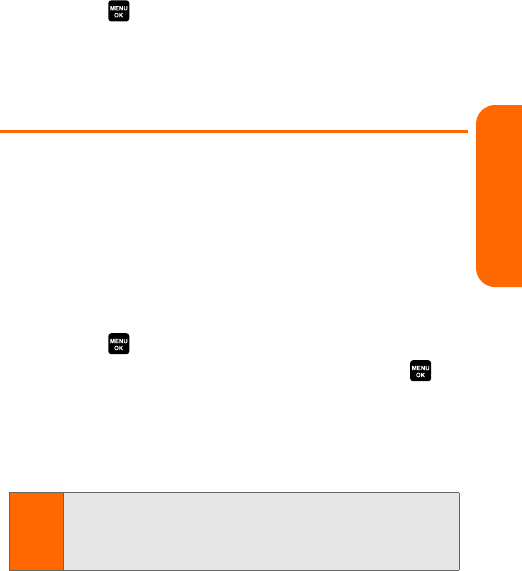
Section 1I: Using the Built-in Camera 136
Camera
4. Select an option. (A copy of the picture will
automatically be saved to the Saved to Phone folder.)
To view pictures stored in the Saved to Phone folder:
1. Press > Pictures > My Pictures > Saved to Phone.
(Thumbnails will be displayed, up to nine at a time.)
2. Use your navigation key to view and scroll.
Sending Picture Mail
Once you’ve taken a picture, you can use the messaging
capabilities of your phone to instantly share your picture
with family and friends. You can send pictures to up to 16
people at a time using their email addresses or their
wireless phone numbers.
Sending Pictures From the In Camera Folder
To send pictures from the In Camera folder:
1. Press > Pictures > My Pictures > In Camera.
2. Highlight a picture you wish to send and press .
(The check box on the lower right corner will be
marked. You can select multiple pictures.)
3. Press Send (left softkey). (You will see a message on
the display.)
4. Select Recipients.
Note:
The first time you send Picture Mail, you will be prompted to
register your Picture Mail account and establish a
password. (See “Registering Your Sprint Picture Mail
Account” on page 126.)