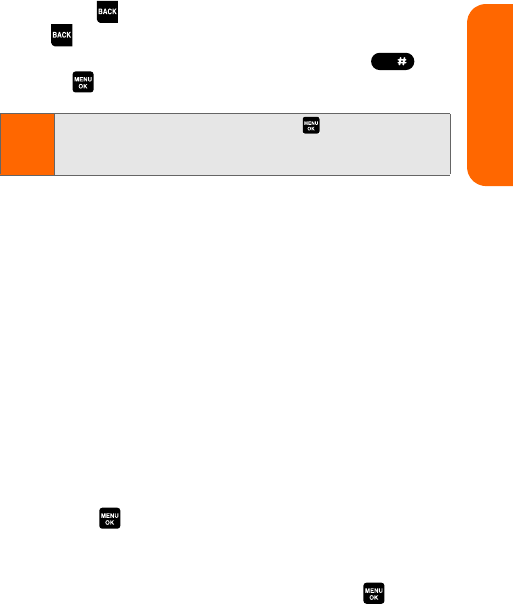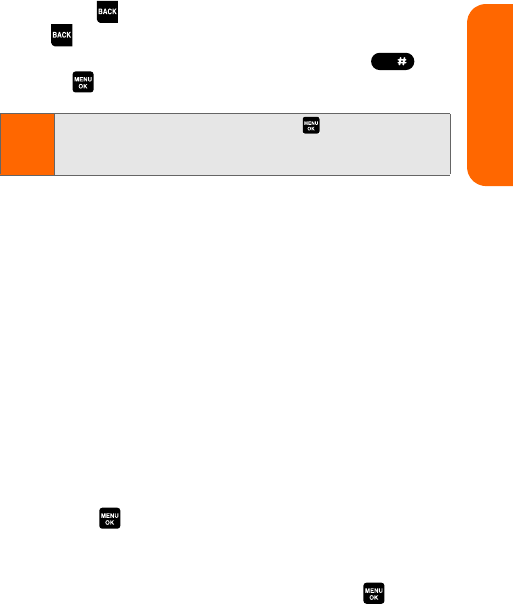
Section 1A: Phone Basics 37
Phone Basics
press to erase a single character. Press and hold
to delete word by word.)
3. To accept a word and insert a space, press
or .
Adding a Word to the T9 Database
If a word you want to enter is not displayed as an option
when you are using T9 Text Input, you can add it to the
database.
To add a word to the T9 Text Input database:
1. Select the Add Word input mode. (See “Selecting a
Character Input Mode” on page 35.)
2. Enter the word using Alphabet mode (multi-tap text
entry) and press Save (left softkey). (See “Entering
Characters by Using Alphabet Mode” on page 39.) The
word will appear as an option the next time you scroll
through options during T9 Text Input.
To edit or erase the words you have added:
1. Press > Settings > Others > Text Entry > My Words.
2. Select your desired word and press Options (right
softkey).
3. To select an option, highlight it and press .
Ⅲ Edit to edit a word in My Words.
Ⅲ Erase to erase a word in My Words.
Tip:
In order to insert a space by pressing during the step
above, the Auto-Space setting must be on. (See “Setting
Text Entry Options” on page 67.)
Space