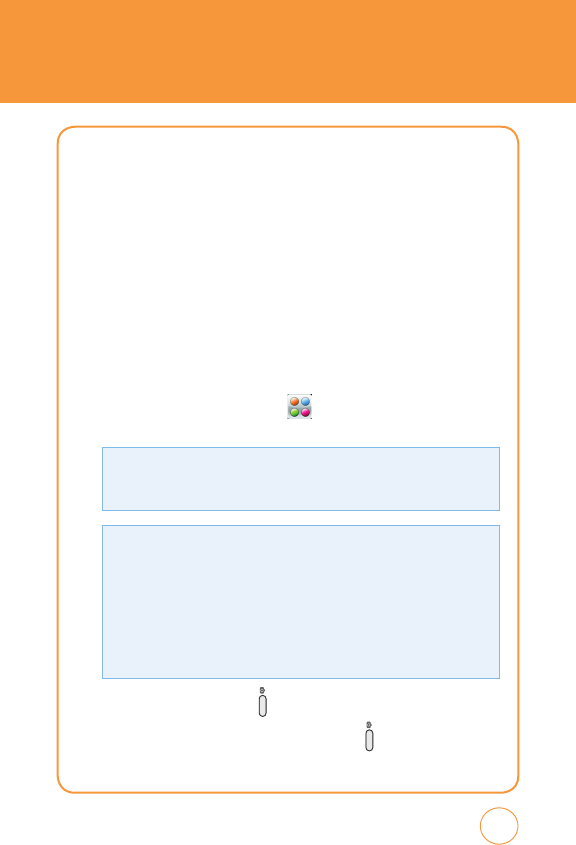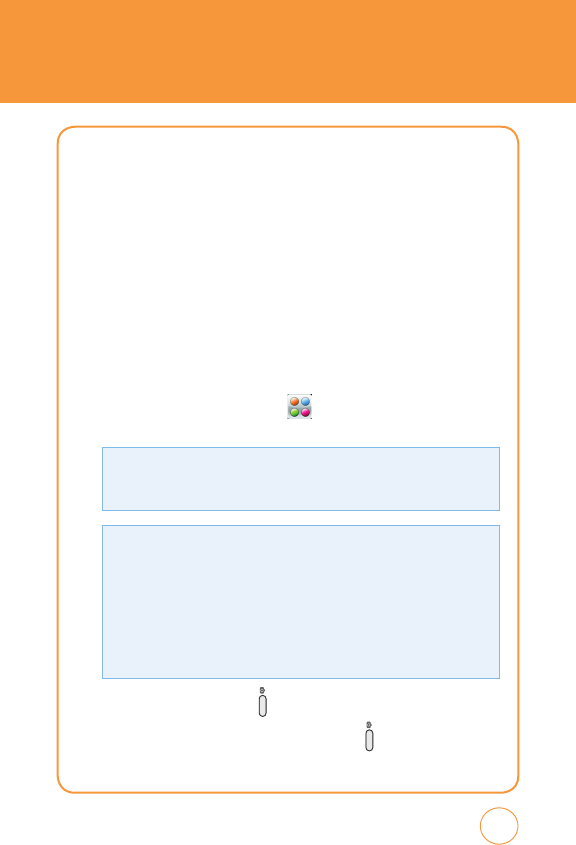
CAMERA
4.
After taking the picture it will be displayed.
To save the picture, press the
Camera icon
at the bottom left of the
screen.
To take another picture without saving the picture you just took,
press the
Trash Can icon
at the bottom right of the screen.
To send the picture to someone, press the
Envelope icon
or
Snapfish
icon in the middle of the bottom of the screen.
CAMCORDER
Taking video with your SHARP FX’s built-in camera is as simple as
choosing a subject, pointing the lens and pressing a button.
1.
In Idle mode, tap the
Menu icon
,
Drag toward the left
, tap
Camera icon
then select
Camcorder
.
To zoom in or out of a camcorder, tap the
T icon
or the
W icon
that appears in
the lower left corner of the display. The zoom function will only work on the
camcorder if the resolution is set to
176 X 144
.
Tap
Options
to choose from:
• View Videos: The list of the videos in the currently selected memory appears.
• Video Share Call: To make a Video Share or Voice calling.
• Image Effect: Tap
/
to select from “Gray“, “Negative“, “Sepia“ or “No
Effect“.
• Resolution: To select resolution “320x240“ or “176x144“.
• Quality: To select Quality “Economy“, “Normal“ or “Fine“.
• Save to: To select save to
“Phone Memory“ or “SD Card“
.
2.
Press the
Side Camera Key
to take the camcorder.
3.
To stop recording, press the
Side Camera Key
.
To Pause/Resume recording, tap
Pause/Resume
.
139