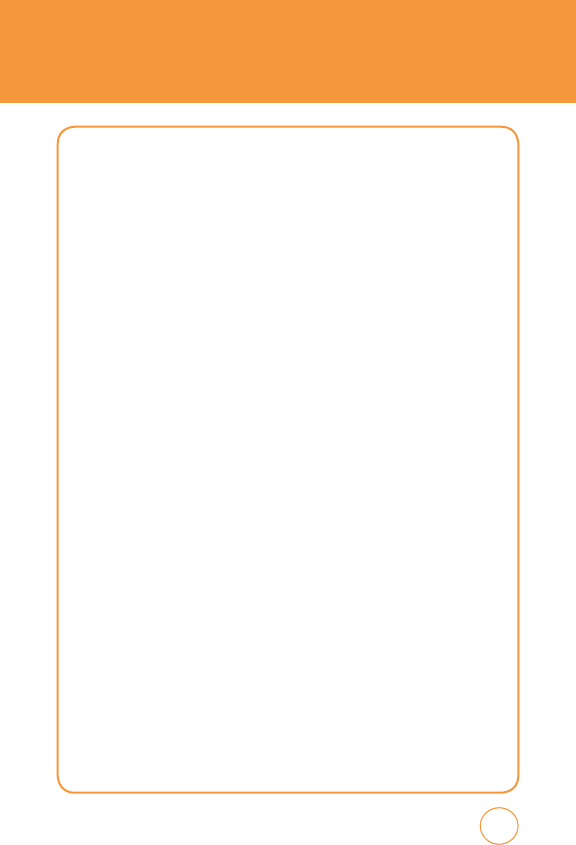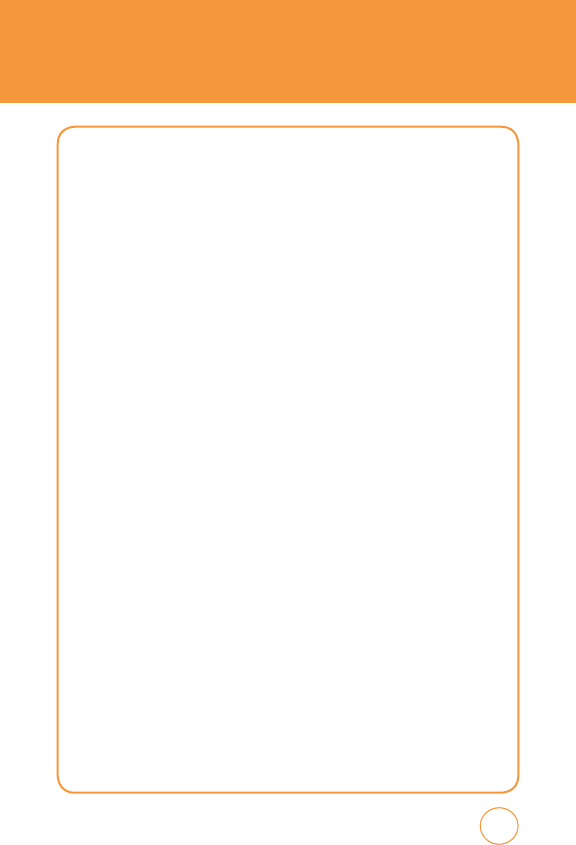
143
143
142
4.
On the “Bluetooth Settings“ window, click “New Connection“ to
start “Add New Connection Wizard“.
5.
Click the “Next“ button on the “Add New Connection Wizard“
window to search for the Bluetooth device.
6.
After searching, “SHARP FX“ or the name you assigned to your
device will appear.
7.
Select “SHARP FX“ (or the name you assigned to your device) and
click the “Next“ button.
8.
Enter the PIN number then click “OK“ button.
9.
Click the “Yes“ button.
10.
Enter the same PIN number you entered in step 8.
11.
Click the “Next“ button, if you do not need to set additional
modem settings.
12.
Pairing is complete and the new modem will be installed.
13.
“Add New Connection Wizard“ will use Dial Up Networking to
automatically configure the SHARP FX. Enter the Dial Up name
and the connection number *99#.
DIAL-UP NETWORKING
First, connect the SHARP FX to your PC using Data service mode.
1.
On your PC, select Start > All Programs > Accessories >
Communications > Network connections.
PC CONNECTIVITY