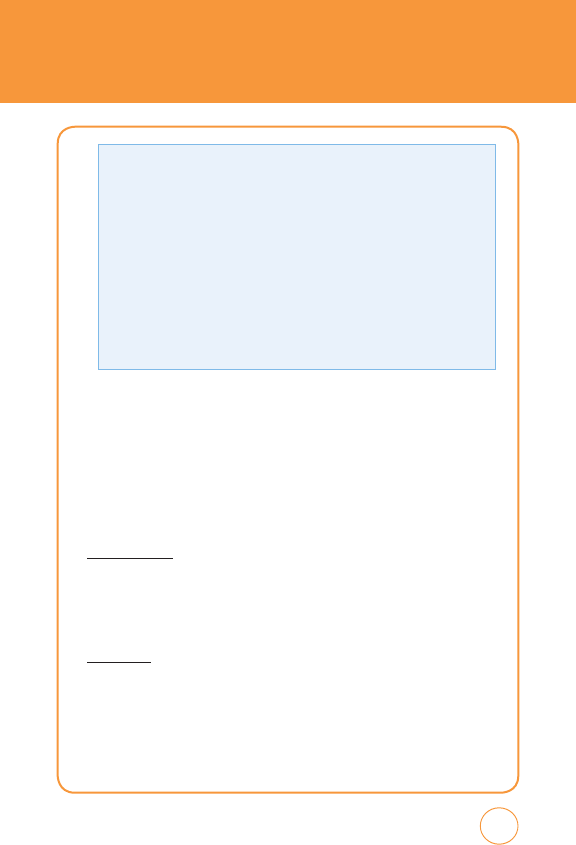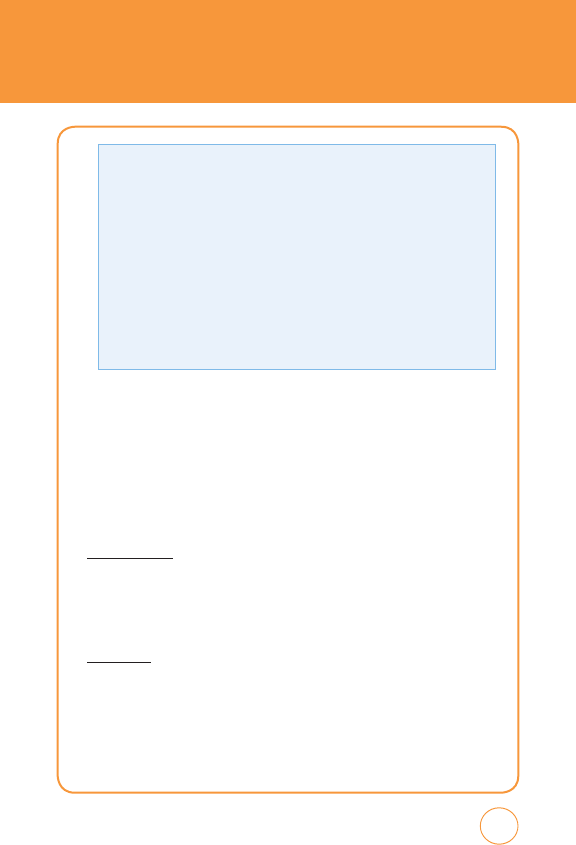
MESSAGING
•
Sending Settings:
- Priority:
Select “High“, “Normal“ or “Low“.
- Validity Period:
Select “1 Hour“, “2 Hours“, “1 Day“, “1 Week“ or
“Maximum“.
- Delivery Report:
Select “On“ or “Off“.
- Read Report:
Select “On“ or “Off“.
The “Priority“ and “Validity Period“ menus only appear when you create an
MMS message.
•
Add Slide:
Allows you to add a slide to your message.
• Preview:
Allows you to preview a created MMS message.
From the
Drafts
screen, tap
Add Media
to allows you to insert image, videos
and/or audio to your message.
4.
To send message, tap
Send
.
IM
IM allows you to use your AIM, Windows Live and Yahoo! Messenger on
your SHARP FX. You can exchange messages with your friends and check
their online status while you're away from the computer.
SET UP IM
1.
Slide open the QWERTY Keyboard. Tap the
IM icon
.
2.
Tap the IM community service you want to use.
SIGN IN
1.
Tap and type your existing ID.
2.
Tap the password field and type your password.
3.
Tap
Sign In
.
69