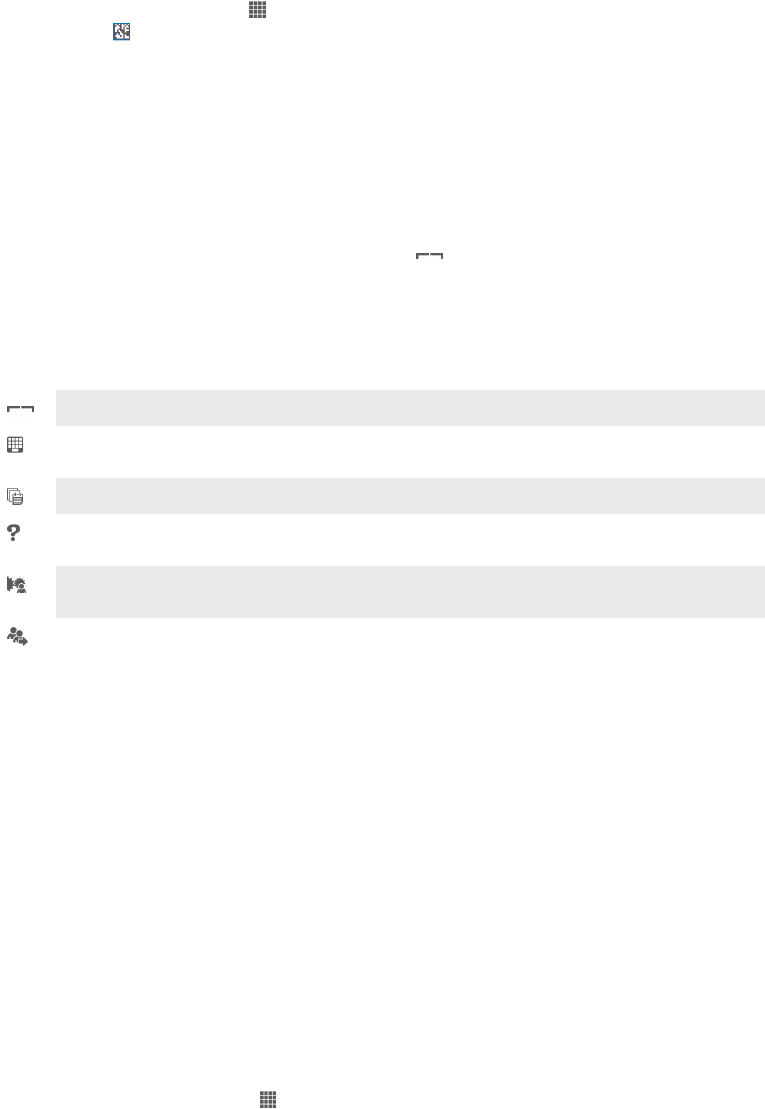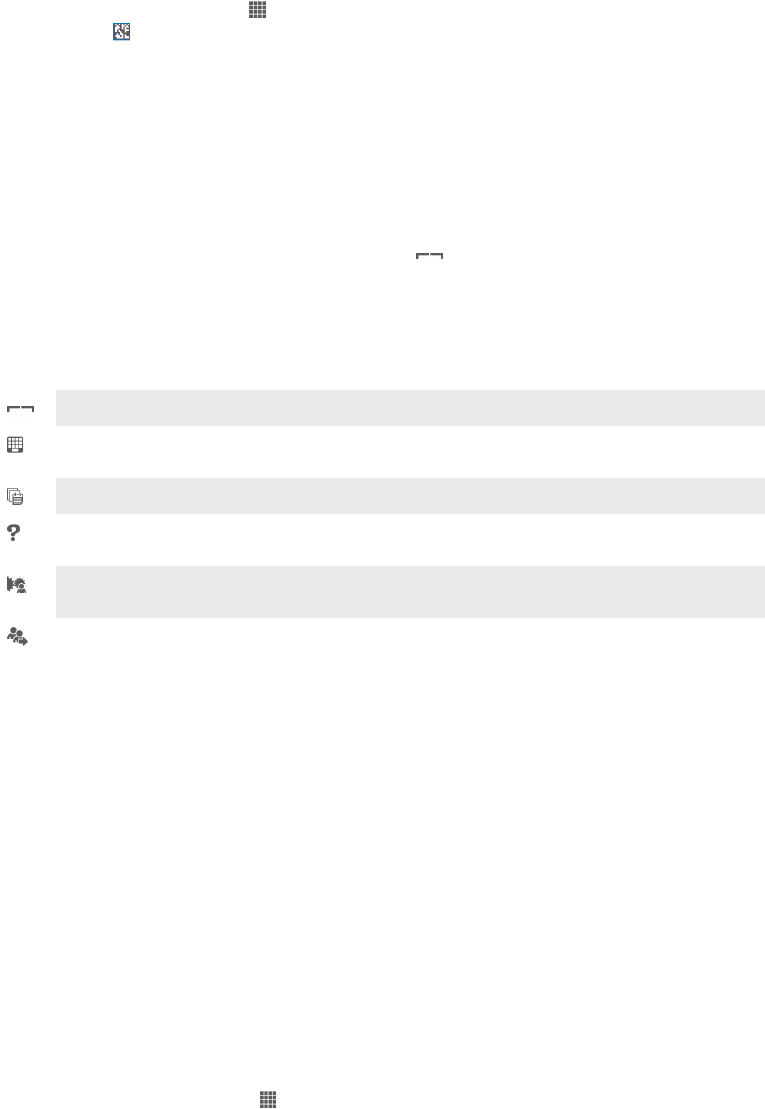
To start the NeoReader™ application
1 From the Home screen, tap .
2 Find and tap NeoReader™.
To scan a barcode
1 When the NeoReader™ application is open, hold your device over the barcode
until the complete barcode is visible in the viewfinder.
2 Your device automatically scans the barcode, and vibrates when the barcode is
recognized.
To enter a barcode manually
1 When the NeoReader™ application is open, tap .
2 Enter the numbers of the barcode in the text field, then tap GO!.
NeoReader™ application menu overview
The following menu options are available in the NeoReader™ application:
Tap to open more options
Enter the barcode numbers manually. This option can be used if your camera has difficulty reading
the barcode
View a list of previously scanned barcodes
View information about the NeoReader™ application. Read more about different barcode types, and
about how to use NeoReader™
Select your personal settings, such as language or country. This information is used to personalize
barcode content. Also, you can select preferences for how you use the NeoReader™ application
Send a text message to invite a friend to download the NeoReader™ application
Smart Connect
About Smart Connect
Use the Smart Connect application to set what happens in your device when you
connect or disconnect an accessory. You can also use it to set a specific action or a
group of actions to launch on your device at certain times of the day.
For example, when you connect your headset or headphones, you can set an event so
that the following actions are launched on your device:
• Between 7am and 9am, when you commute to work, the WALKMAN player starts, and
the web browser opens the morning paper. The ring volume is set to vibrate.
• Between office hours, a conference call app opens on your device.
• On the way back from work, the FM radio starts, and a notes app with your shopping list
opens.
To start the Smart Connect application
1 From your Home screen, tap .
2 Find and tap Smart Connect.
101
This is an Internet version of this publication. © Print only for private use.