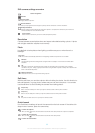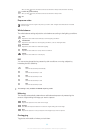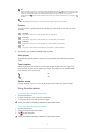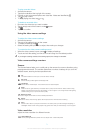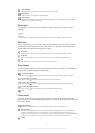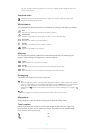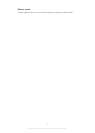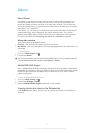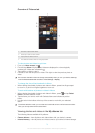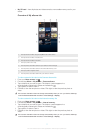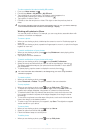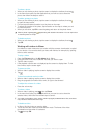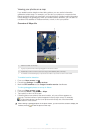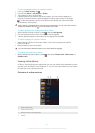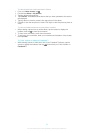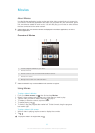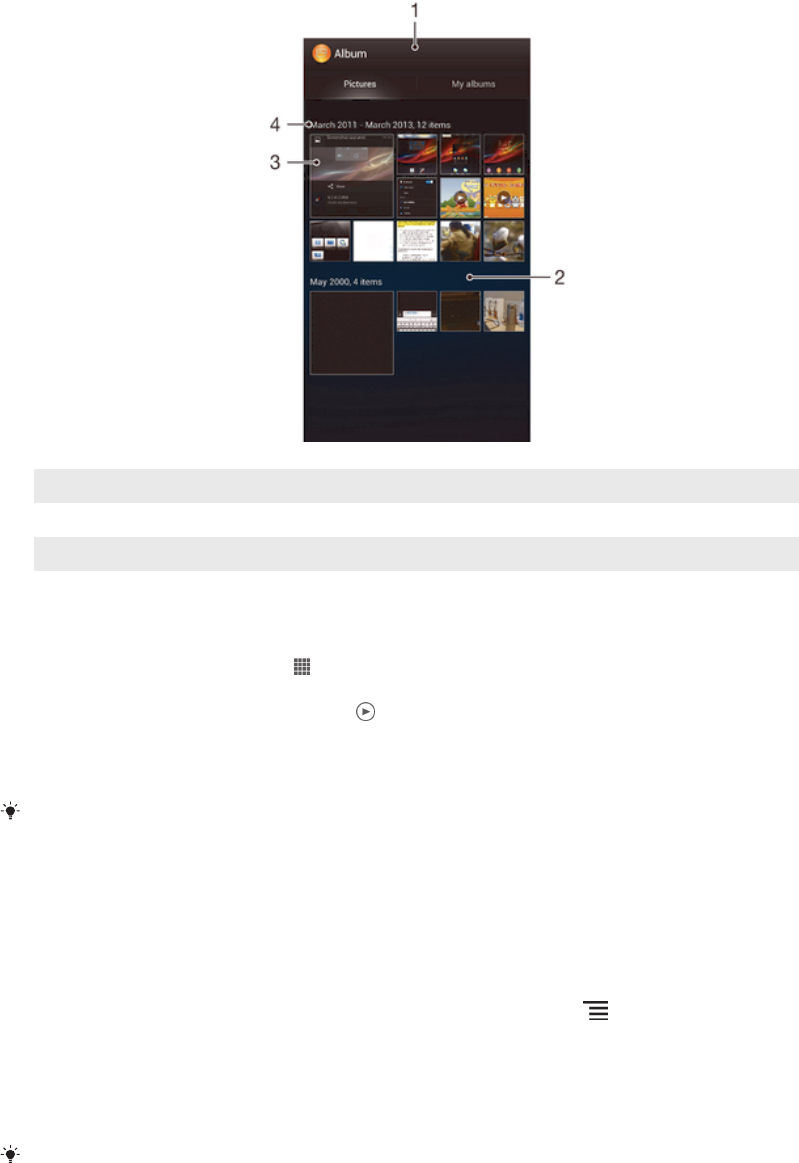
Overview of Pictures tab
1 Grid view of photos and videos.
2 Scroll up or down to view content.
3 Tap a photo or video to view it.
4 The date and number of items in the group below.
To view photos and videos in grid view
1 From your Home screen, tap .
2 Find and tap Album. All photos and videos are displayed in a chronologically
ordered grid. Videos are indicated by .
3 Tap a photo or video to view it.
4 Flick left to view the next photo or video. Flick right to view the previous photo or
video.
If the screen orientation does not change automatically when you turn your device sideways,
mark the Auto-rotate screen checkbox under Settings > Display.
To change the size of the thumbnails in Album
• When viewing thumbnails of photos and videos in Album, spread two fingers apart
to zoom in, or pinch two fingers together to zoom out.
To work with batches of photos or videos in Album
1 When viewing thumbnails of photos and videos in Album, press and tap Select
items to activate selection mode.
2 Tap the items you want to work with. Selected items are indicated by a blue
frame.
3 Use the tools in the toolbar at the top of the screen to work with your selected
items.
To activate selection mode, you can also touch and hold an item until its frame turns blue.
Then you can tap other items to select them.
Viewing photos and videos in the My albums tab
The following tiles are available in My albums:
• Camera albums – view all photos and videos taken with your device’s camera.
• Internal memory – view all photos and videos saved to your device's internal storage.
76
This is an Internet version of this publication. © Print only for private use.