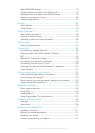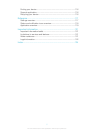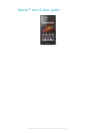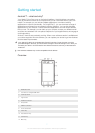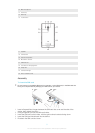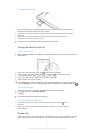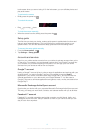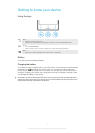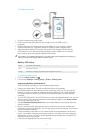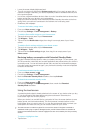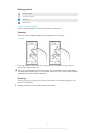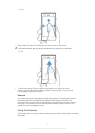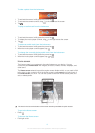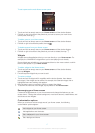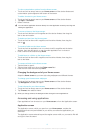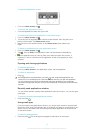To charge your device
1 Plug the charger into a power outlet.
2 Plug one end of the USB cable into the charger (or into the USB port of a
computer).
3 Plug the other end of the cable into the micro USB port on your device, with the
USB symbol facing up. The battery status LED lights up when charging starts.
4 When the battery status LED is green, the device is fully charged. Disconnect the
USB cable from your device by pulling it straight outward. Make sure not to bend
the connector when removing the cable from the device.
If the battery is completely discharged, it may take a few minutes before the LED lights up
after you connect the charger cable to a power source.
Battery LED status
Green The battery is fully charged
Red The battery level is low
Orange The battery is charging. The battery level is between low and full
To check the battery level
1 From your Home screen, tap .
2 Find and tap Settings > About phone > Status > Battery level.
Improving battery performance
The following tips can help you improve battery performance:
• Charge your device often. This will not affect the lifetime of the battery.
• Downloading data from the Internet is power consuming. When you're not using the
Internet, you can save power by disabling all data connections over mobile networks.
This setting does not prevent your device from transmitting data over other wireless
networks.
• Turn off GPS, Bluetooth™ and Wi-Fi® when you don't need these features. You can turn
them on and off more easily by adding the Quick settings widget to your Home screen.
You do not need to turn off 3G.
• Use the Extended Standby Mode setting to minimize battery consumption when the
screen is inactive.
• Set your synchronization applications (used to synchronize your email, calendar and
contacts) to synchronize manually. You can also synchronize automatically, but increase
the synchronization intervals.
• Check the battery usage menu in your device to see which applications use the most
power. Your battery consumes more power when you use video and music streaming
applications, such as YouTube™. Some applications downloaded from Google Play™
may also consume more power.
• Close and exit applications that you are not using.
12
This is an Internet version of this publication. © Print only for private use.