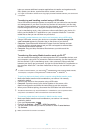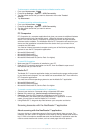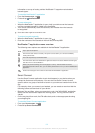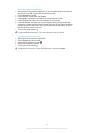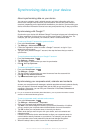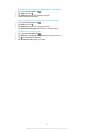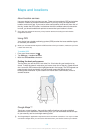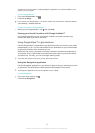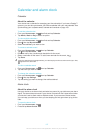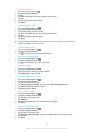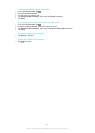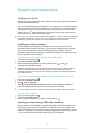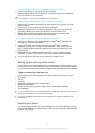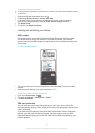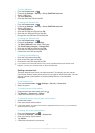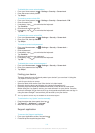Calendar and alarm clock
Calendar
About the calendar
Your device has a calendar for managing your time schedule. If you have a Google™
account, you can also synchronise your device calendar with your web calendar. See
Synchronising your corporate email, calendar and contacts on page 103.
To set the calendar view
1
From your Home screen, tap , then find and tap Calendar.
2
Tap Month, Week or Day to select an option.
To view multiple calendars
1
From your Home screen, tap , then find and tap Calendar.
2
Press
, then tap My calendars.
3
Select the calendars you want to view.
To create a calendar event
1
From your Home screen, tap
, then tap Calendar.
2
Tap , then tap New event.
3
Enter the name, time, location and description for the event.
4
Select a reminder for the event. To add a new reminder for the event, tap .
5
Tap Done.
When the appointment time approaches, your device plays a short sound to remind you. Also,
appears in the status bar.
To view a calendar event
1
From your Home screen, tap
, then tap Calendar.
2
Tap the event you want to view.
To change the calendar settings
1
From your Home screen, tap , then tap Calendar.
2
Press , then tap Settings.
3
Tap the setting you want to change, then edit as desired.
Alarm clock
About the alarm clock
Use your device as an alarm clock and select any sound in your device as your alarm
signal. The alarm does not sound if your device is turned off. But it does sound when
your device is set to silent mode or Airplane mode. If you use one of these modes,
you can keep your device on when you are sleeping and not get woken up by phone
calls.
To open the alarm clock
1
From your Home screen, tap .
2
Find and tap Alarm & clock.
107
This is an Internet version of this publication. © Print only for private use.