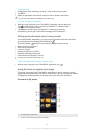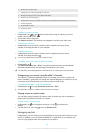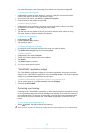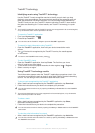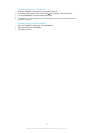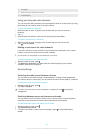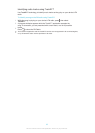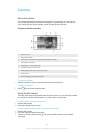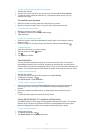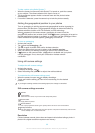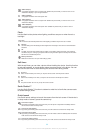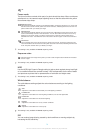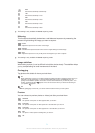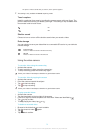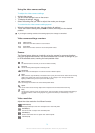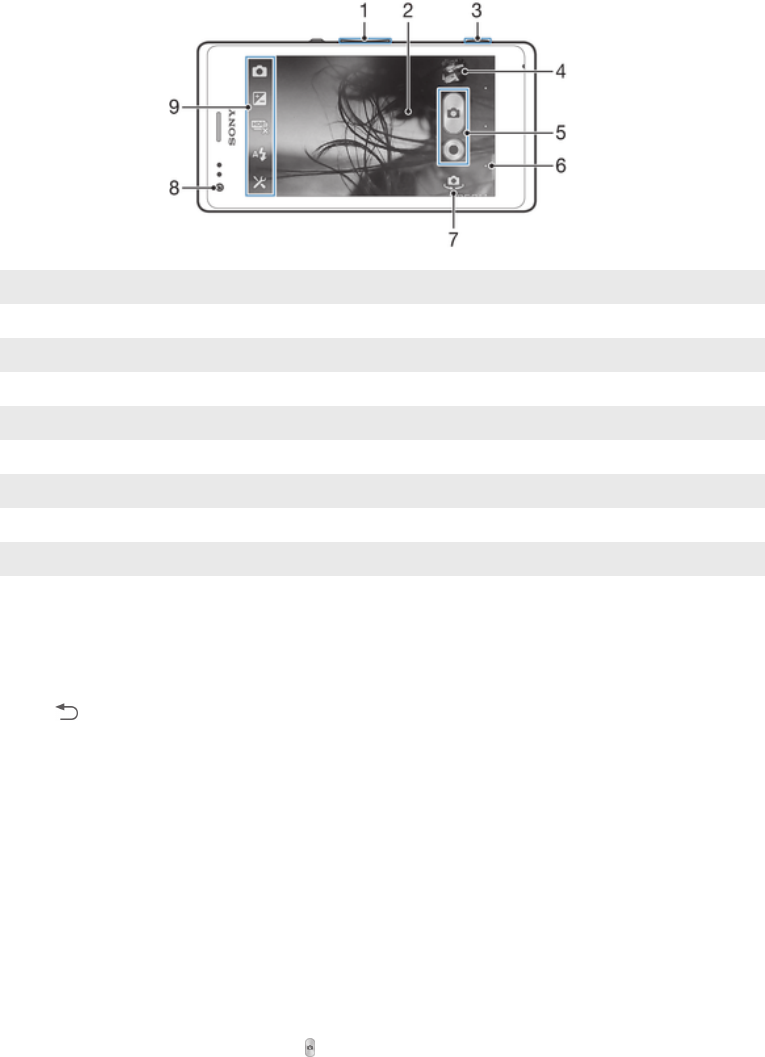
Camera
About the camera
The camera application has several other features. For example, you can use it to
send photos and videos to friends as messages, or upload them to a web service.
Your device also has a front camera, which is useful for self-portraits.
Camera controls overview
1 Zoom in or out
2 Main camera screen
3 Camera key – Activate the camera/Take photos/Record videos
4 View photos and videos
5 Take photos or record video clips
6 Go back a step or exit the camera
7 Switch between the front and the main camera
8 Front camera
9 Camera settings icon and shortcut icons
To open the camera
•
When the screen is active, press and hold down the camera key.
To close the camera
•
Press from the main camera screen.
Using the still camera
There are three ways to take photos with the still camera. You can press the camera
key, tap the on-screen camera button, or touch a spot on the screen.
To take a photo using the camera key
1
Activate the camera.
2
Press the camera key fully down.
To take a photo by tapping the on-screen camera button
1
Activate the camera.
2
Point the camera towards the subject.
3
Tap the on-screen camera button . The photo is taken as soon as you release
your finger.
66
This is an Internet version of this publication. © Print only for private use.