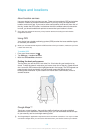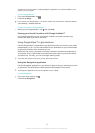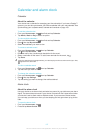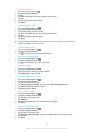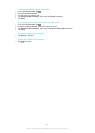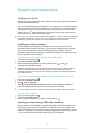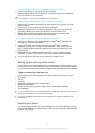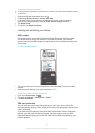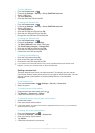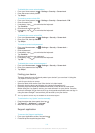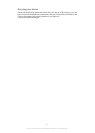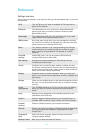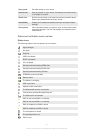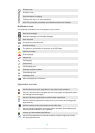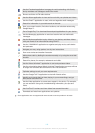To lock a SIM card
1
From the Home screen, tap .
2
Find and tap Settings > Security > Set up SIM/RUIM card lock.
3
Select a SIM card.
4
Tap Lock SIM card.
5
Enter the SIM card PIN and tap OK.
To change the SIM card PIN
1
From the Home screen, tap .
2
Find and tap Settings > Security > Set up SIM/RUIM card lock.
3
Select a SIM card.
4
Tap Change SIM PIN.
5
Enter the old SIM card PIN and tap OK.
6
Enter the new SIM card PIN and tap OK.
7
Re-type the new SIM card PIN and tap OK.
To change the SIM card PIN2
1
From the Home screen, tap
.
2
Find and tap Settings > Call settings
3
Tap Select SIM card, then select a SIM card.
4
Tap Fixed dialling numbers > Change PIN2.
5
Enter the old SIM card PIN2 and tap OK.
6
Enter the new SIM card PIN2 and tap OK.
7
Confirm the new PIN2 and tap OK.
To unlock a locked SIM card
1
Enter the PUK code and tap OK.
2
Enter a new PIN code and tap OK.
3
Re-enter the new PIN code and tap OK.
If you enter an incorrect PUK code too many times, the SIM card becomes locked. If this
happens, contact your service provider to get a new SIM card.
Setting a screen lock
There are several ways to lock your device screen. For example, you can use the
Face Unlock feature, which uses a picture of your face to unlock the screen. You can
also set a screen unlock pattern, a number-based PIN lock, or a text-based
password.
To set a screen lock
1
From your Home screen, tap > Settings > Security > Screen lock.
2
Select an option.
To create a screen unlock pattern
1
Drag the status bar downwards, then tap .
2
Tap Security > Screen lock > Pattern.
3
Follow the instructions in your device.
To unlock the screen using a screen unlock pattern
1
Activate the screen.
2
Draw your screen unlock pattern.
If the unlock pattern you draw on the screen is rejected five times in a row, you must wait 30
seconds and then try again.
To change the screen unlock pattern
1
From your Home screen, tap .
2
Find and tap Settings > Security > Screen lock.
3
Draw your screen unlock pattern.
4
Tap Pattern.
5
Follow the instructions in your device.
113
This is an Internet version of this publication. © Print only for private use.