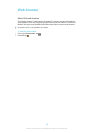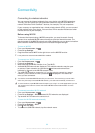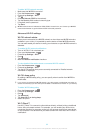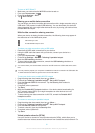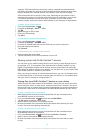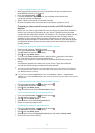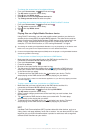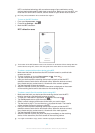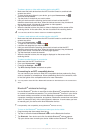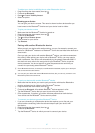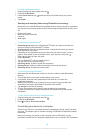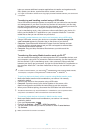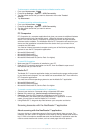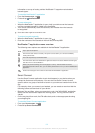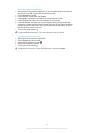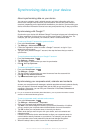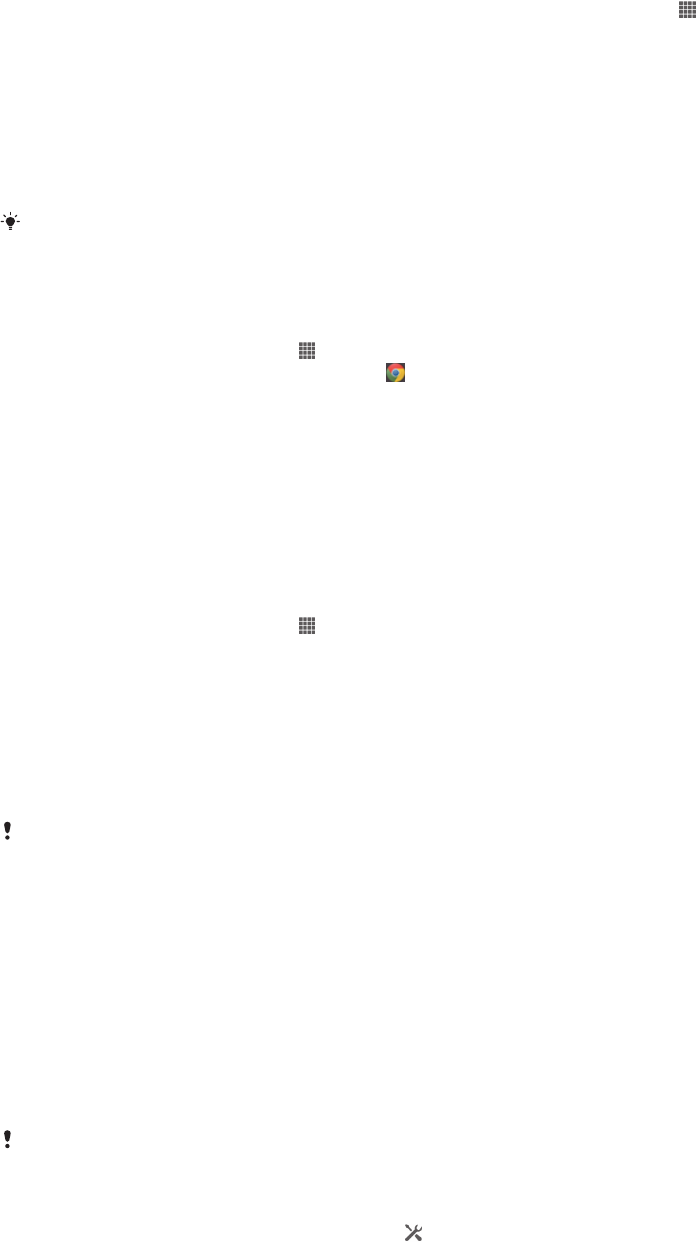
To share a photo or video with another device using NFC
1
Make sure that both devices have the NFC function turned on, and that both
screens are active.
2
To view photos and videos in your device, go to your Home screen, tap ,
then find and tap Album.
3
Tap the photo or video that you want to share.
4
Hold your device and the receiving device back to back so that the NFC
detection areas touch each other. When the devices connect, they vibrate and
play a short sound. A thumbnail of the photo or video appears.
5
Tap the thumbnail to start the transfer.
6
When the transfer is done, the photo or video is displayed on the screen of the
receiving device. At the same time, the item is saved on the receiving device.
You can also use NFC to share a video from the Movies application.
To share a web address with another device using NFC
1
Make sure that both devices have the NFC function turned on, and that both
screens are active.
2
From your Home screen, tap .
3
To open the web browser, find and tap .
4
Load the web page that you want to share.
5
Hold your device and the receiving device back to back so that the NFC
detection areas touch each other. When the devices connect, they vibrate and
play a short sound. A thumbnail of the web page appears.
6
Tap the thumbnail to start the transfer.
7
When the transfer is done, the web page is displayed on the screen of the
receiving device.
To select a wallet for use on your device
1
Make sure that the NFC function is on.
2
From your Home screen, tap .
3
Find and tap Settings > More….
4
Tap NFC security handler and select an option.
Connecting to an NFC compatible device
You can connect your device to other NFC compatible devices produced by Sony,
such as a speaker or a headphone. When establishing this kind of connection, refer
to the User guide of the compatible device for more information.
You may need to have Wi-Fi® or Bluetooth® activated on both devices for the connection to
work.
Bluetooth
®
wireless technology
Use the Bluetooth
®
function to send files to other Bluetooth
®
compatible devices, or
to connect to handsfree accessories. Turn on the Bluetooth
®
function in your device
and create wireless connections to other Bluetooth
®
compatible devices such as
computers, handsfree accessories, and phones. Bluetooth
®
connections work better
within 10 metres (33 feet), with no solid objects in between. In some cases you have
to manually pair your device with other Bluetooth
®
devices.
Interoperability and compatibility among Bluetooth
®
devices can vary.
To turn on the Bluetooth
®
function and make your device visible
1
Drag the status bar downwards, then tap
.
2
Tap the on-off switch beside Bluetooth to turn on the Bluetooth
®
function.
3
Tap Bluetooth. Your device and a list of available Bluetooth
®
devices appear.
4
Tap your device name to make your device visible to other Bluetooth
®
devices.
96
This is an Internet version of this publication. © Print only for private use.