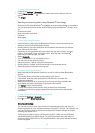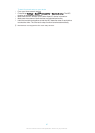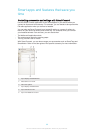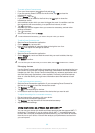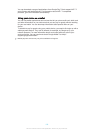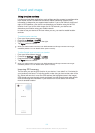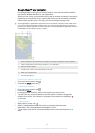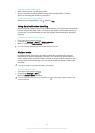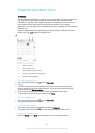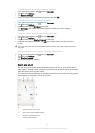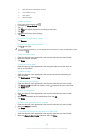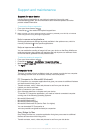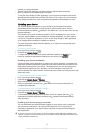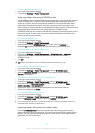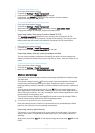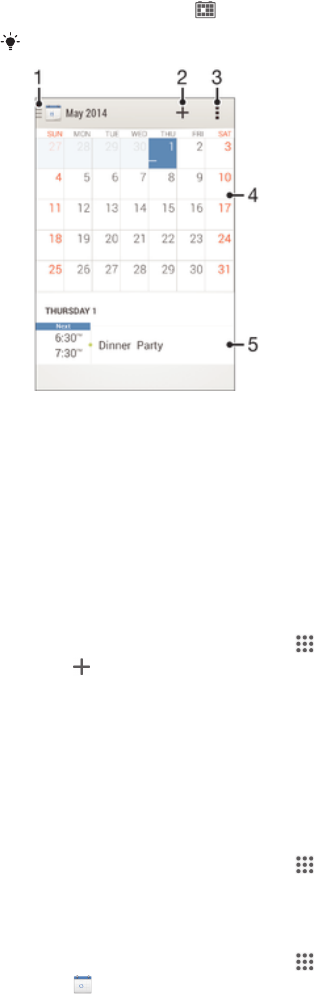
Calendar and alarm clock
Calendar
Use the Calendar application to manage your time schedule. If you have signed into
and sychronised your device with one or several online accounts that include
calendars, for example, your Google™ account or Exchange ActiveSync account,
then calendar events from these accounts will also appear in the Calendar
application. You can select which calendars you want to integrate into the combined
Calendar view.
When an appointment time approaches, your device plays a notification sound to
remind you. Also,
appears in the status bar.
1 Select a view type
2 Add a calendar event
3 Access settings and other options
4 Flick left or right to browse more quickly
5 Agenda for the selected day
To create a calendar event
1
From your Home screen, tap , then tap Calendar.
2
Tap .
3
If you have synchronised your calendar with one or more accounts, select the
account to which you want to add this event. If you only want to add this event
on your device, tap Device calendar.
4
Enter or select the desired information and add attendees to the event.
5
To save the event and send out invitations, tap Done.
To view a calendar event
1
From your Home screen, tap , then tap Calendar.
2
Tap the event that you want to view.
To view multiple calendars
1
From your Home screen, tap , then find and tap Calendar.
2
Tap , then mark the checkboxes for the calendars that you want to view.
To zoom the calendar view
•
When the Week or the Day view is selected, pinch the screen to zoom in.
104
This is an Internet version of this publication. © Print only for private use.