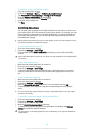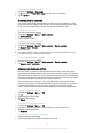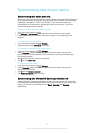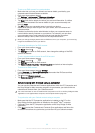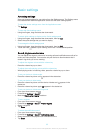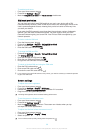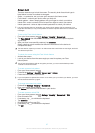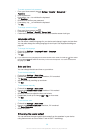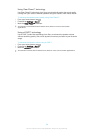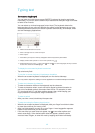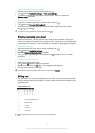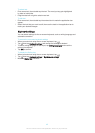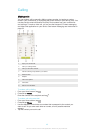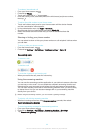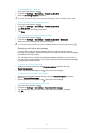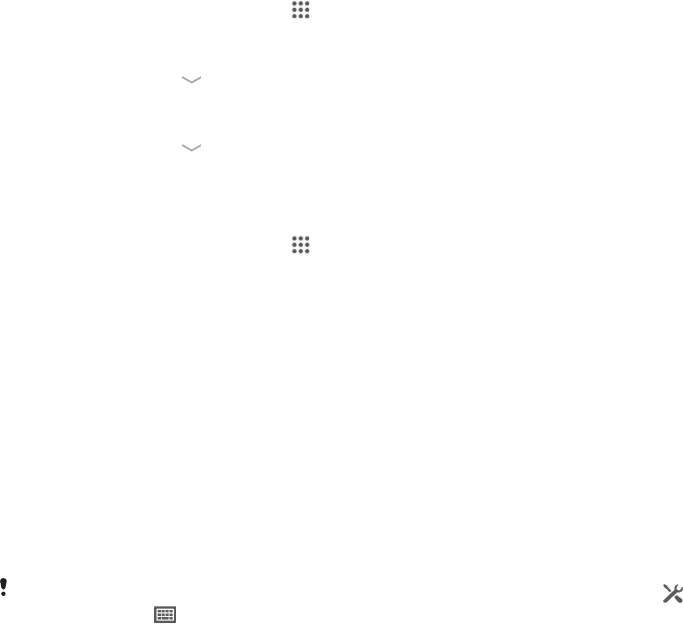
To create a screen lock password
1
From your Home screen, tap > Settings > Security > Screen lock >
Password.
2
Enter a password.
3
If necessary, tap to minimise the keyboard.
4
Tap Continue.
5
Re-enter and confirm your password.
6
If necessary, tap to minimise the keyboard.
7
Tap OK.
To change screen lock type
1
From your Home screen, tap
.
2
Find and tap Settings > Security > Screen lock.
3
Follow the instructions in your device and select another screen lock type.
Language settings
You can select a default language for your device and change it again at a later time.
You can also change the writing language for text input. See
Keyboard settings
on
page 42.
To change the language
1
Find and tap Settings > Language & input > Language.
2
Select an option.
3
Tap OK.
If you select the wrong language and cannot read the menu texts, find and tap
. Then select
the text beside and select the first entry in the menu that opens. You can then select the
language you want.
Date and time
You can change the date and time on your device.
To set the date manually
1
Find and tap Settings > Date & time.
2
Unmark the Automatic date & time checkbox, if it is marked.
3
Tap Set date.
4
Adjust the date by scrolling up and down.
5
Tap Set.
To set the time manually
1
Find and tap Settings > Date & time.
2
Unmark the Automatic date & time checkbox if it is marked.
3
Tap Set time.
4
Scroll up or down to adjust the hour and minute.
5
If applicable, scroll up to change AM to PM, or vice versa.
6
Tap Set.
To set the time zone
1
Find and tap Settings > Date & time.
2
Unmark the Automatic time zone checkbox, if it is marked.
3
Tap Select time zone.
4
Select an option.
Enhancing the sound output
You can enhance the sound output that comes from the speakers in your device
using features such as Clear Phase™ and xLOUD™ technology.
38
This is an Internet version of this publication. © Print only for private use.