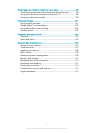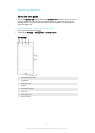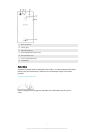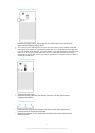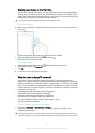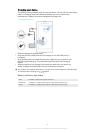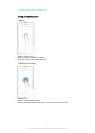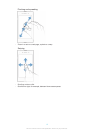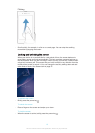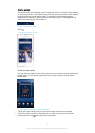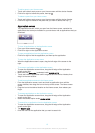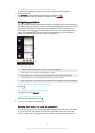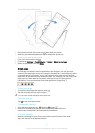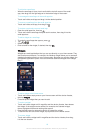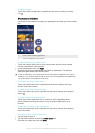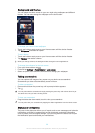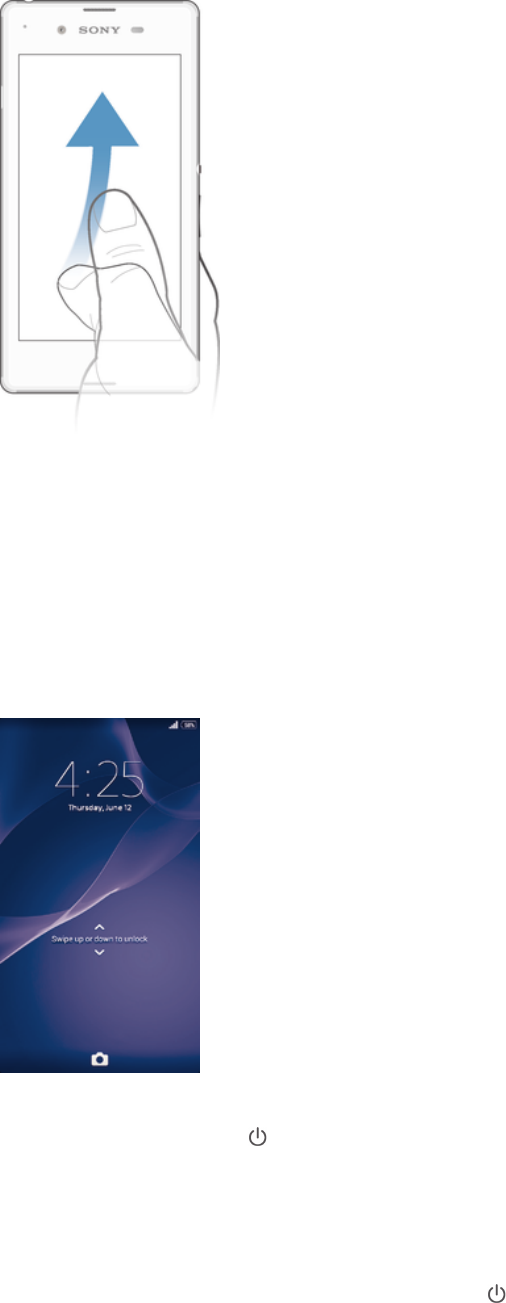
Flicking
•
Scroll quickly, for example, in a list or on a web page. You can stop the scrolling
movement by tapping the screen.
Locking and unlocking the screen
When your device is on and left idle for a set period of time, the screen darkens to
save battery power and locks automatically. This lock prevents unwanted actions on
the touchscreen when you are not using it. When you buy your device, a basic screen
swipe lock is already set. This means that you have to swipe in any direction from the
middle of the screen to unlock it. You can change the security settings later and add
other kinds of locks. See
Screen lock
on page 37.
To activate the screen
•
Briefly press the power key .
To unlock the screen
•
Place a finger on the screen and swipe up or down.
To lock the screen
•
When the screen is active, briefly press the power key
.
13
This is an Internet version of this publication. © Print only for private use.