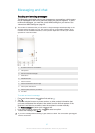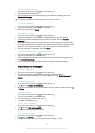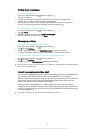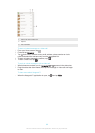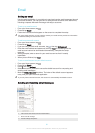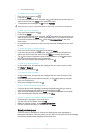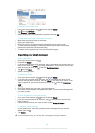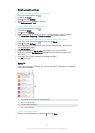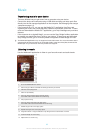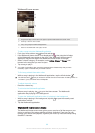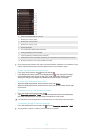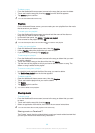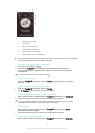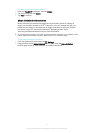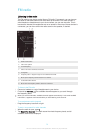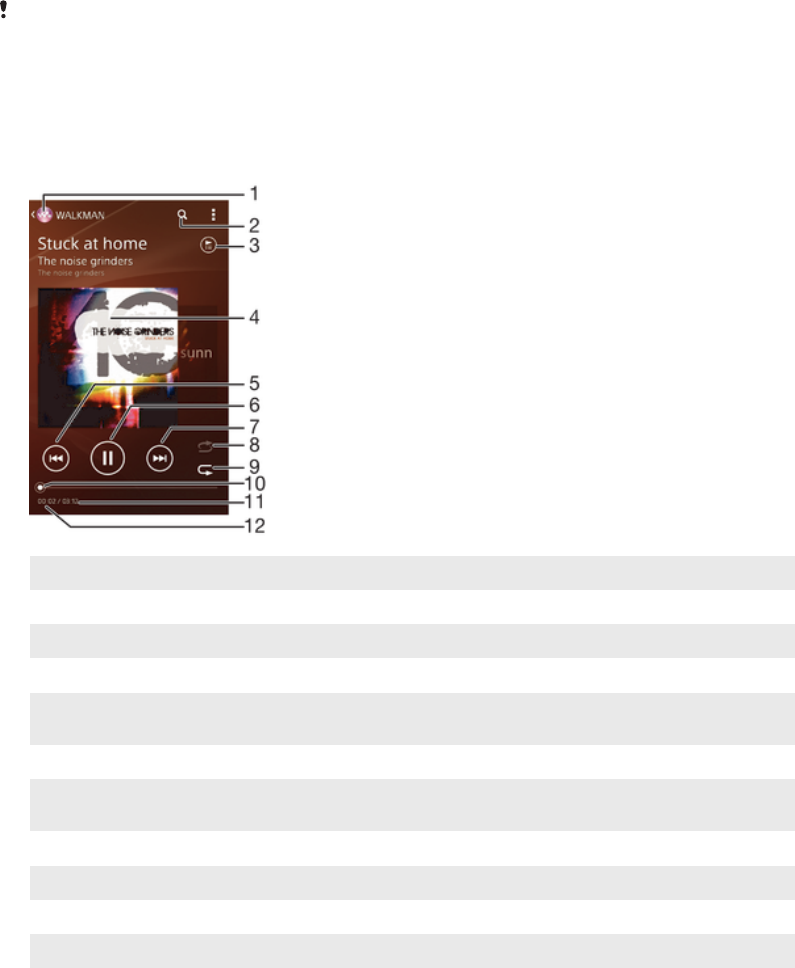
Music
Transferring music to your device
There are different ways to get music from a computer onto your device:
•
Connect the device and computer using a USB cable and drag and drop music files
directly into the file manager application on the computer. See
Managing files using a
computer
on page 112.
•
If the computer is a PC, you can use the Media Go™ application from Sony and
organise your music files, create playlists, subscribe to podcasts, and more. To learn
more and download the Media Go™ application, go to http://mediago.sony.com/enu/
features.
•
If the computer is an Apple® Mac®, you can use the Sony Bridge for Mac application
to transfer your media files from iTunes to your device. To learn more and download
Sony Bridge for Mac, go to
www.sonymobile.com/global-en/tools/bridge-for-mac/
.
The Walkman® application may not support all music file formats. For more information about
supported file formats and the use of multimedia (audio, image and video) files, download the
White Paper for your device at
www.sonymobile.com/support
.
Listening to music
Use the Walkman® application to listen to your favourite music and audio books.
1 Go to the Walkman® home screen
2 Search songs on Music Unlimited and all songs saved to your device
3 View the current play queue
4 Album art (if available)
5 Tap to go to the previous song in the play queue
Touch and hold to rewind within the current song
6 Play or pause a song
7 Tap to go to the next song in the play queue
Touch and hold to fast forward within the current song
8 Shuffle songs in the current play queue
9 Repeat all songs in the current play queue
10 Progress indicator – Drag the indicator or tap along the line to fast forward or rewind
11 Total time length of current song
12 Elapsed time of current song
65
This is an Internet version of this publication. © Print only for private use.