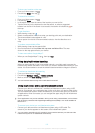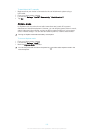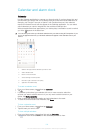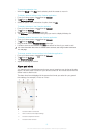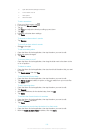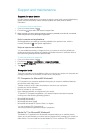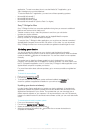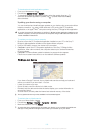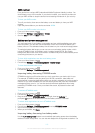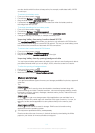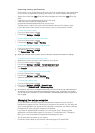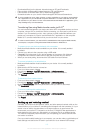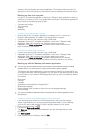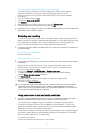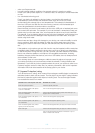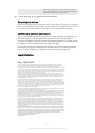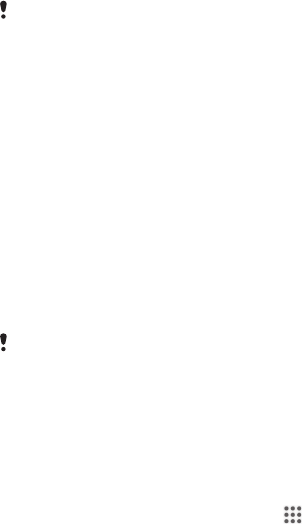
device by using the Backup and restore application. This backup method is useful, for
example, if you are doing a factory data reset and are not updating the software version.
Backing up data to a computer
Use the PC Companion application or the Sony™ Bridge for Mac application to back up
data from your device to a PC or an Apple
®
Mac
®
computer. These backup applications
let you back up the following types of data:
• Contacts and call logs
• Text messages
• Settings
• Media files
To back up your data using a computer
1 Be sure that the PC Companion application is installed on a PC or the Sony™
Bridge for Mac application is installed on an Apple
®
Mac
®
computer.
2 Connect your device to the computer using a USB cable.
3 Computer: Open the PC Companion application or the Sony™ Bridge for Mac
application. After a few moments, the computer detects your device.
4 Computer: Click Back up & restore, then follow the on-screen instructions to
back up data from your device.
To restore your data using a computer
1 Connect your device to the computer using a USB cable.
2 Computer: Open the PC Companion application or the Sony™ Bridge for Mac
application. After a few moments, the computer detects your device.
3 Computer: Click Back up & restore and select a backup file from the backup
records, then follow the on-screen instructions to back up data from your device.
Backing up with the Backup and restore application
You can only use this method to back up and restore content between the same Android
software version. You cannot use it to restore content after a system upgrade.
The Backup and restore application is recommended for backing up content before you
do a factory data reset. With this application you can back up the following types of data
to an SD card or to an external USB storage device that you have connected by cable to
your device:
• Bookmarks
• Call logs
• Contacts
• Applications downloaded from Google Play™
• Multimedia messages
• System settings (such as alarms, ringer volume, and language settings)
• Text messages
You may incur additional data transmission charges when you restore applications from
Google Play™.
To back up content using the Backup and restore application
1 If you are backing up content to a USB storage device, make sure the storage
device is connected to your device using the appropriate cable. If you are backing
up to an SD card, make sure the SD card is properly inserted in your device.
2 From your Home screen, tap
.
3 Find and tap Back up & restore.
4 Tap Back up, then select a backup destination and the data types that you want
to back up.
5 Tap Back up now.
6 Enter a password for the backup, then tap OK.
114
This is an Internet version of this publication. © Print only for private use.