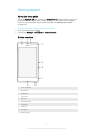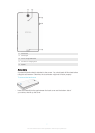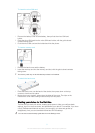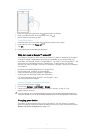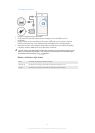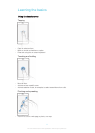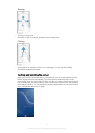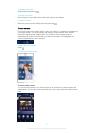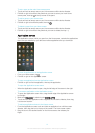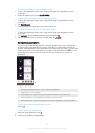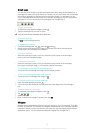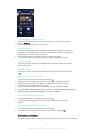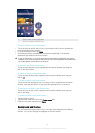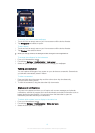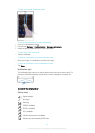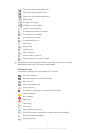To set a pane as the main Home screen pane
1 Touch and hold an empty area on your Home screen until the device vibrates.
2 Flick left or right to browse to the pane that you want to set as your main Home
screen pane, then tap at the top corner of the pane.
To add a pane to your Home screen
1 Touch and hold an empty area on your Home screen until the device vibrates.
2 Flick left or right to browse the panes, then tap .
To delete a pane from your Home screen
1 Touch and hold an empty area on your Home screen until the device vibrates.
2 Flick left or right to browse to the pane that you want to delete, then tap .
Application screen
The Application screen, which you open from the Homescreen, contains the applications
that come pre-installed on your device as well as applications that you download.
To view all applications on the Application screen
1 From your Home screen, tap
.
2 Flick left or right on the Application screen.
To open an application from the Application screen
• Flick left or right to find the application, then tap the application.
To open the Application screen menu
• When the Application screen is open, drag the left edge of the screen to the right.
To move an application on the Application screen
1 To open the Application screen menu, drag the left edge of the Application screen
to the right.
2 Make sure Own order is selected under SHOW APPS.
3 Touch and hold the application until it magnifies and the device vibrates, then drag
it to the new location.
To add an application shortcut to the Home screen
1 From the Application screen, touch and hold an application icon until the screen
vibrates, then drag the icon to the top of the screen. The Home screen opens.
2 Drag the icon to the desired location on the Home screen, then release your
finger.
14
This is an Internet version of this publication. © Print only for private use.