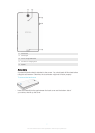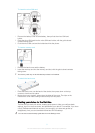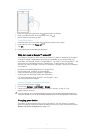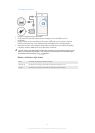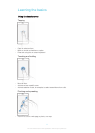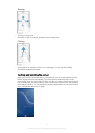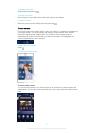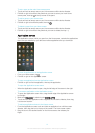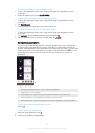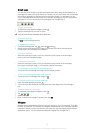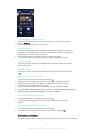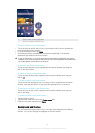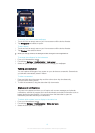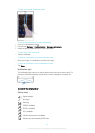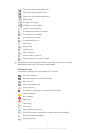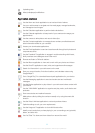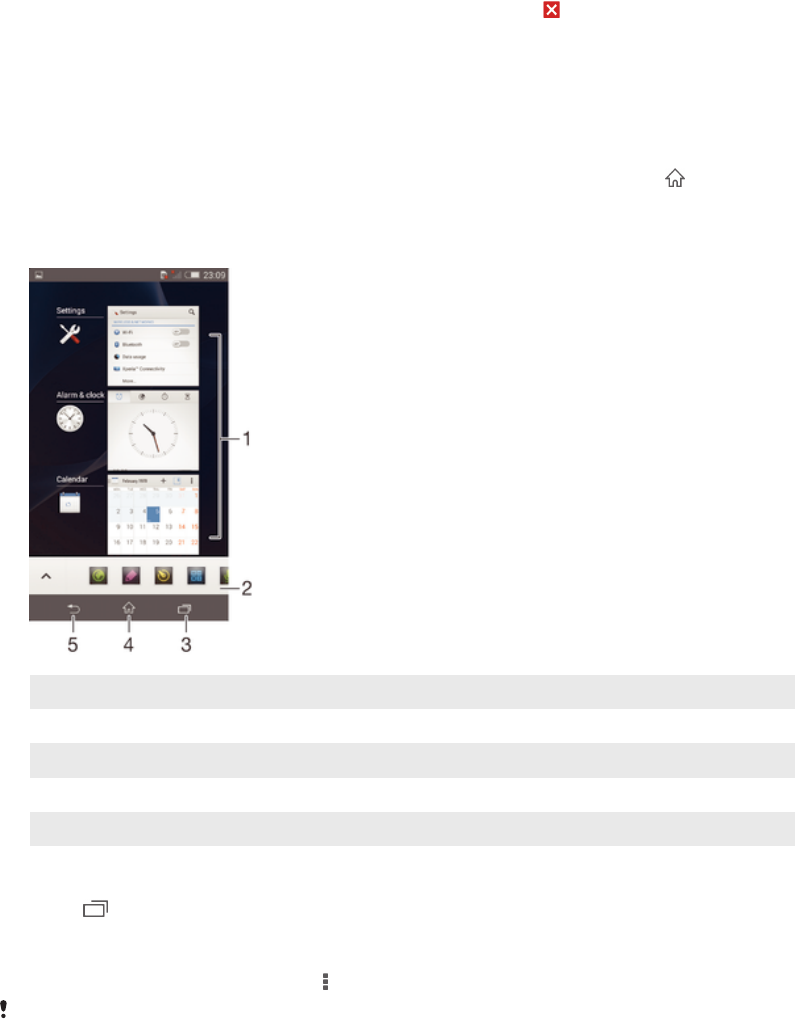
To arrange applications on the Application screen
1 To open the Application screen menu, drag the left edge of the Application screen
to the right.
2 Select the desired option under SHOW APPS.
To search for an application from the Application screen
1 To open the Application screen menu, drag the left edge of the Application screen
to the right.
2 Tap Search apps.
3 Enter the name of the application you want to search for.
To uninstall an application from the Application screen
1 To open the Application screen menu, drag the left edge of the Application screen
to the right.
2 Tap Uninstall. All uninstallable applications are indicated by
.
3 Tap the application that you want to uninstall, then tap Uninstall.
Navigating applications
You can navigate between applications using the navigation keys, the small apps bar,
and the recently used applications window, which lets you switch easily between all
recently used applications. Some applications are closed when you press
to exit while
others continue to run in the background or pause. If the application is paused or runs in
the background, you can continue where you left off the next time you open the
application.
1 Recently used applications window – Open a recently used application
2 Small apps bar – Open a small app
3 Task navigation key – Open the recently used applications window and the small apps bar
4 Home navigation key – Exit an application and go back to the Home screen
5 Back navigation key – Go back to the previous screen within an application or close the application
To open the recently used applications window
• Press
.
To open a menu in an application
• While using the application, press
.
A menu is not available in all applications.
15
This is an Internet version of this publication. © Print only for private use.