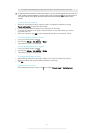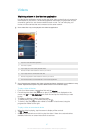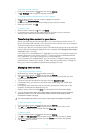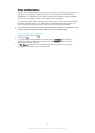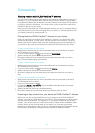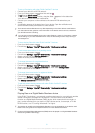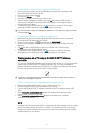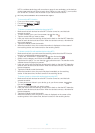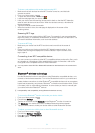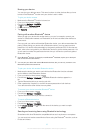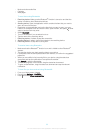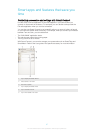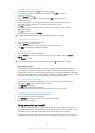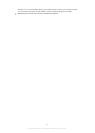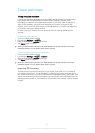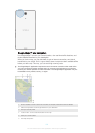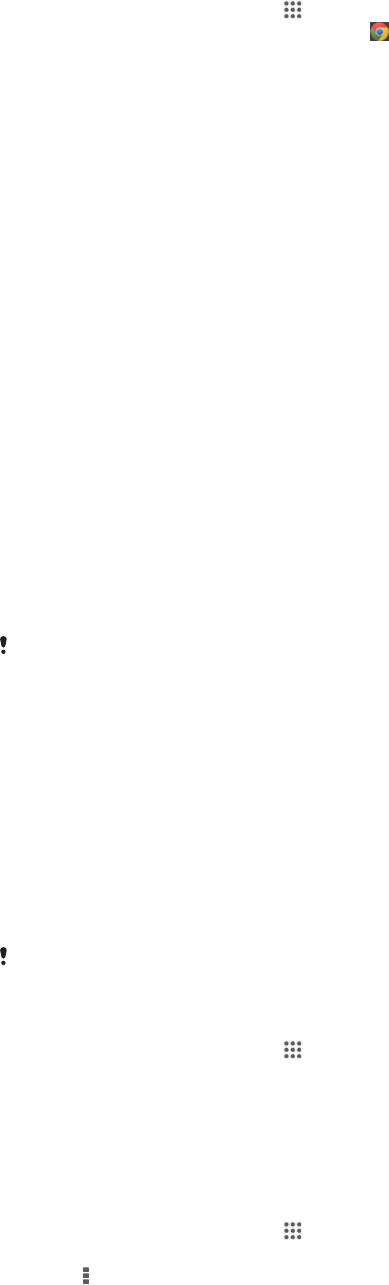
To share a web address with another device using NFC
1 Make sure that both devices have the NFC function turned on, and that both
screens are active.
2 From your Home screen, tap .
3 To open the web browser, find and tap .
4 Load the web page that you want to share.
5 Hold your device and the receiving device back to back so that the NFC detection
areas of each device touch each other. When the devices connect, a thumbnail of
the track appears.
6 Tap the thumbnail to start the transfer.
7 When the transfer is done, the web page is displayed on the screen of the
receiving device.
Scanning NFC tags
Your device can scan various kinds of NFC tags. For example, it can scan embedded
tags on a poster, on a billboard advertisement, or beside a product in a retail store. You
can receive additional information, such as a web address.
To scan an NFC tag
1 Make sure your device has the NFC function turned on and that the screen is
active.
2 Place your device over the tag so that the NFC detection area touches it. Your
device scans the tag and displays the content collected. Tap the content of the
tag to open it.
Connecting to an NFC compatible device
You can connect your device to other NFC compatible devices produced by Sony, such
as a speaker or a headphone. When establishing this kind of connection, refer to the
User guide of the compatible device for more information.
You may need to have Wi-Fi® or Bluetooth® activated on both devices for the connection to
work.
Bluetooth
®
wireless technology
Use the Bluetooth
®
function to send files to other Bluetooth
®
compatible devices, or to
connect to hands-free accessories. Turn on the Bluetooth
®
function in your device and
create wireless connections to other Bluetooth
®
compatible devices such as computers,
hands-free accessories, and phones. Bluetooth
®
connections work better within 33 feet
(10 meters), with no solid objects in between. In some cases you have to manually pair
your device with other Bluetooth
®
devices.
Interoperability and compatibility among Bluetooth
®
devices can vary.
To turn on the Bluetooth
®
function and make your device visible
1 From your Home screen, tap
.
2 Find and tap Settings.
3
Tap the on-off switch beside Bluetooth so the Bluetooth
®
function is turned on.
4
Tap Bluetooth. Your device and a list of available Bluetooth
®
devices appear.
5
Tap your device name to make your device visible to other Bluetooth
®
devices.
To adjust your device's visibility time to other Bluetooth® devices
1 From your Home screen, tap
.
2 Find and tap Settings > Bluetooth.
3 Press
and select Visibility timeout.
4 Select an option.
94
This is an Internet version of this publication. © Print only for private use.