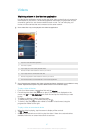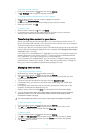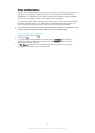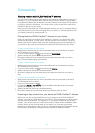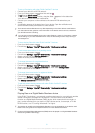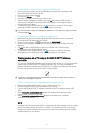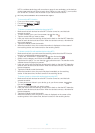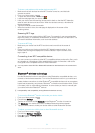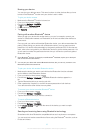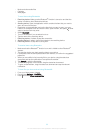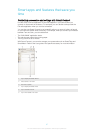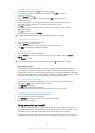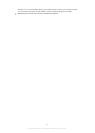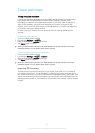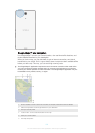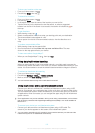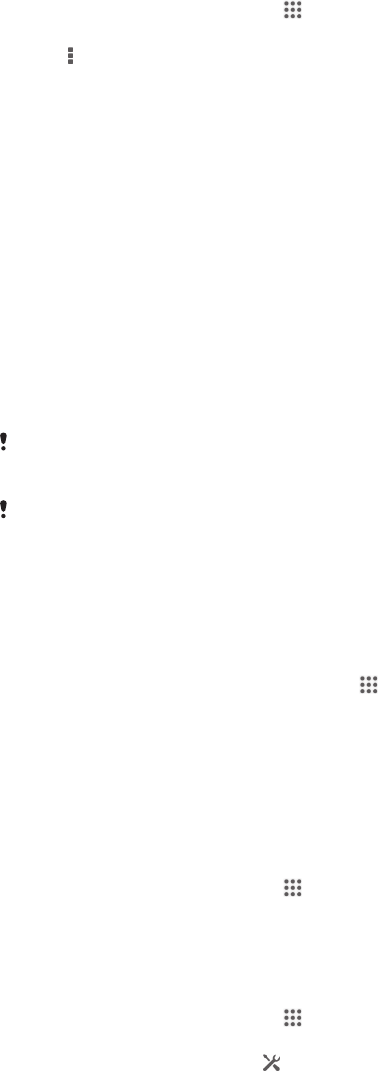
Naming your device
You can give your device a name. This name is shown to other devices after you have
turned on the Bluetooth
®
function and your device is set to visible.
To give your device a name
1
Make sure the Bluetooth
®
function is turned on.
2 From your Home screen, tap
.
3 Find and tap Settings > Bluetooth.
4 Tap
and select Rename phone.
5 Enter a name for your device.
6 Tap Rename.
Pairing with another Bluetooth
®
device
When you pair your device with another device, you can, for example, connect your
device to a Bluetooth
®
headset or a Bluetooth
®
car kit and use these other devices to
share music.
Once you pair your device with another Bluetooth
®
device, your device remembers this
pairing. When pairing your device with a Bluetooth
®
device, you may need to enter a
passcode. Your device will automatically try the generic passcode 0000. If this does not
work, refer to the user guide for your Bluetooth
®
device to get the device passcode. You
do not need to re-enter the passcode the next time you connect to a previously paired
Bluetooth
®
device.
Some Bluetooth
®
devices, for example, most Bluetooth
®
headsets, require you to both pair
and connect with the other device.
You can pair your device with several Bluetooth
®
devices, but you can only connect to one
Bluetooth
®
profile at the same time.
To pair your device with another Bluetooth
®
device
1
Make sure the device you want to pair with has the Bluetooth
®
function activated
and is visible to other Bluetooth
®
devices.
2 From your device’s Home screen, tap
.
3
Find and tap Settings > Bluetooth. All available Bluetooth
®
devices appear in a
list.
4
Tap the Bluetooth
®
device you want to pair with.
5 Enter a passcode, if required, or confirm the same passcode on both devices.
Your device and the other device are now paired.
To connect your device to another Bluetooth
®
device
1 From your Home screen, tap
.
2 Find and tap Settings > Bluetooth.
3
Tap the Bluetooth
®
device you want to connect to.
To unpair a Bluetooth
®
device
1 From your Home screen, tap
.
2 Find and tap Settings > Bluetooth.
3 Under Paired devices, tap
beside the name of the device you want to unpair.
4 Tap Unpair.
Sending and receiving items using Bluetooth
®
technology
Share items with other Bluetooth
®
compatible devices such as phones or computers.
You can send and receive several kinds of items using the Bluetooth
®
function, such as:
• Photos and videos
95
This is an Internet version of this publication. © Print only for private use.