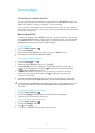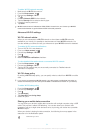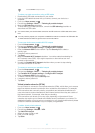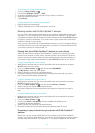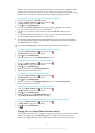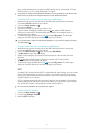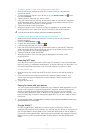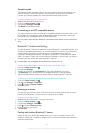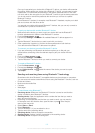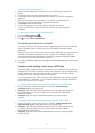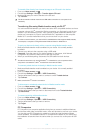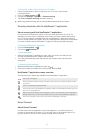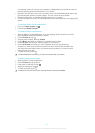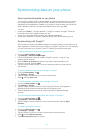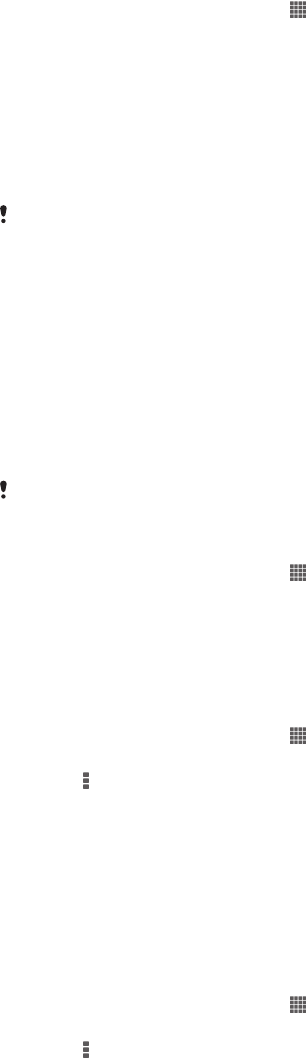
Operator wallet
The Operator wallet application lets you access a variety of services provided by your
network operator, such as the option to pay for items in subway trains and stores.
Contact your network operator for more information about these services.
To select a wallet for use on your device
1 Make sure that the NFC function is on.
2 From your Home screen, tap .
3 Find and tap Settings > More….
4 Tap Wallet and select an option.
Connecting to an NFC compatible device
You can connect your device to other NFC compatible devices produced by Sony, such
as a speaker or a headphone. When establishing this kind of connection, refer to the
User guide of the compatible device for more information.
You may need to have Wi-Fi® or Bluetooth™ activated on both devices for the connection to
work.
Bluetooth™ wireless technology
Use the Bluetooth™ function to send files to other Bluetooth™ compatible devices, or to
connect to handsfree accessories. Turn on the Bluetooth™ function in your device and
create wireless connections to other Bluetooth™ compatible devices such as
computers, handsfree accessories, and phones. Bluetooth™ connections work better
within 10 meters (33 feet), with no solid objects in between. In some cases, you have to
manually pair your device with other Bluetooth™ devices.
Interoperability and compatibility among Bluetooth™ devices can vary.
To turn on the Bluetooth™ function and make your device visible
1 From your Home screen, tap .
2 Find and tap Settings.
3 Tap the on-off switch beside Bluetooth to turn on the Bluetooth™ function.
4 Tap Bluetooth. Your device and a list of available Bluetooth™ devices appear.
5 Tap your device name to make your device visible to other Bluetooth™ devices.
To adjust your device's visibility time to other Bluetooth™ devices
1 From your Home screen, tap .
2 Find and tap Settings > Bluetooth.
3 Press and select Visibility timeout.
4 Select an option.
Naming your device
You can give your device a name. This name is shown to other devices after you have
turned on the Bluetooth™ function and your device is set to visible.
To give your device a name
1 Make sure that the Bluetooth™ function is turned on.
2 From your Home screen, tap .
3 Find and tap Settings > Bluetooth.
4 Press and select Rename phone.
5 Enter a name for your device.
6 Tap Rename.
Pairing with another Bluetooth™ device
When you pair your device with another device, you can, for example, connect your
device to a Bluetooth™ headset or a Bluetooth™ car kit and use these other devices to
make and receive calls.
101
This is an Internet version of this publication. © Print only for private use.