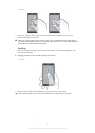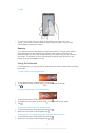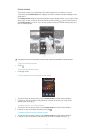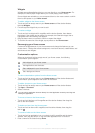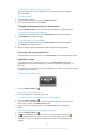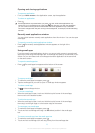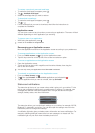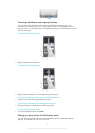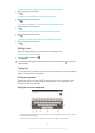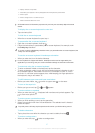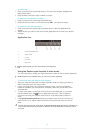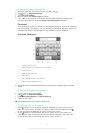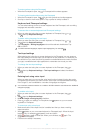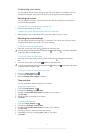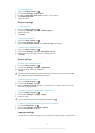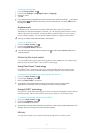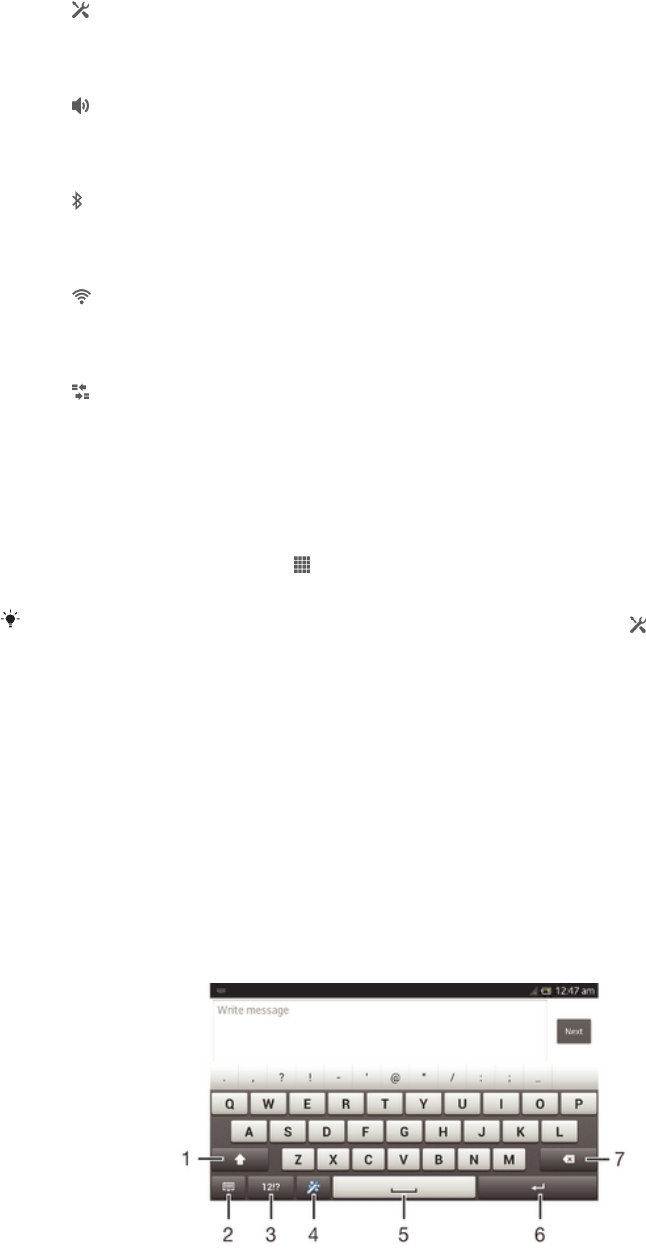
To open the device settings menu from the Notification panel
1 Drag the status bar downward.
2 Tap .
To adjust sound settings from the Notification panel
1 Drag the status bar downwards.
2 Tap .
To control the Bluetooth™ function from the Notification panel
1 Drag the status bar downwards.
2 Tap .
To control the Wi-Fi® function from the Notification panel
1 Drag the status bar downwards.
2 Tap .
To enable or disable data traffic from the Notification panel
1 Drag the status bar downwards.
2 Tap .
Settings menu
View and change settings for your device from the Settings menu.
To access your device settings
1 From your Home screen, tap .
2 Tap Settings.
You can also drag the status bar downward on the Home screen and tap to access your
device settings.
Typing text
You can select from a number of keyboards and input methods to type text containing
letters, numbers and other characters.
On-screen keyboard
Tap the keys of the on-screen QWERTY keyboard to enter text conveniently. Some
applications open the on-screen keyboard automatically. You can also open this
keyboard by touching a text field.
Using the on-screen keyboard
1 Change the character case and turn on the caps lock. For some languages, this key is used to access
extra characters in the language.
2 Close the on-screen keyboard view. Note that this icon does not appear in portrait mode.
26
This is an Internet version of this publication. © Print only for private use.