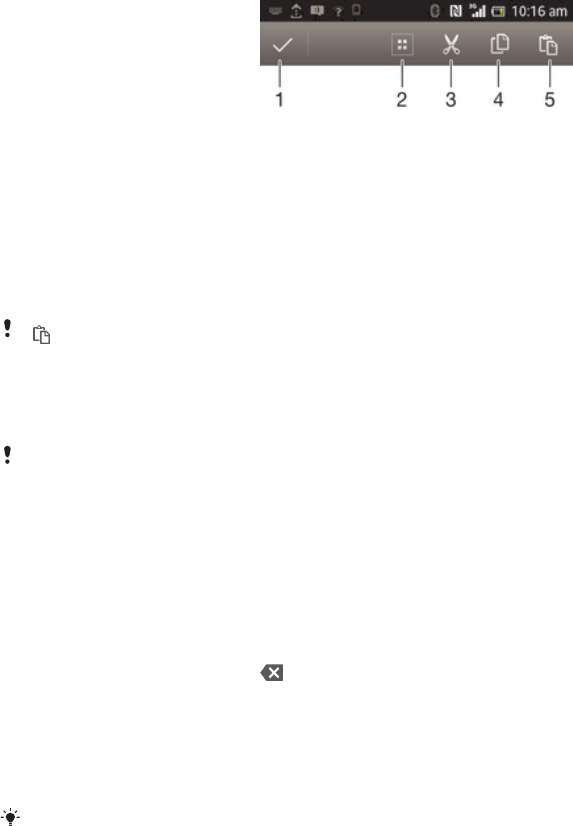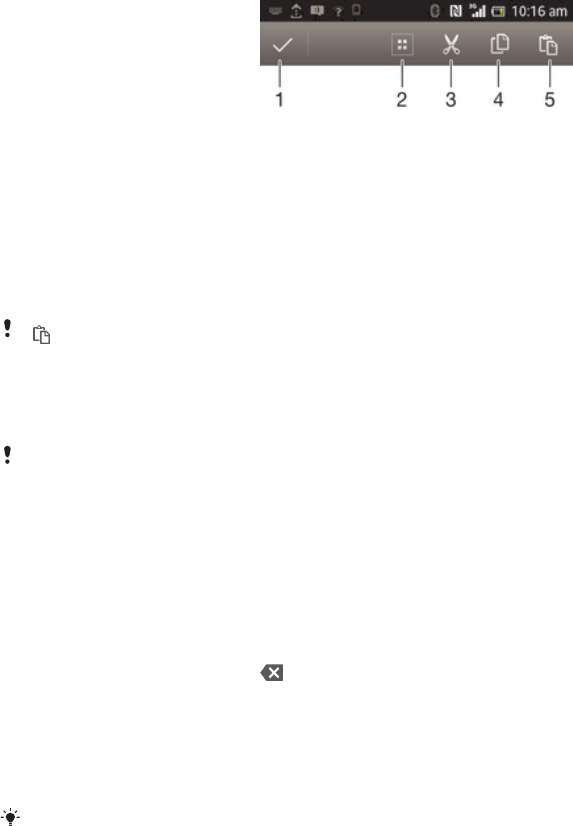
To select text
1 Enter some text, then double-tap the text. The word you tap gets highlighted by
tabs on both sides.
2 Drag the tabs to the left or right to select more text.
To edit text in landscape orientation
1 Enter some text, then double-tap the entered text.
2 Select the text you want to work with, then tap Edit... and select an option.
To edit text in portrait orientation
1 Enter some text, then double-tap the entered text to make the application bar
appear.
2 Select the text you want to edit, then use the application bar to make your desired
changes.
Application bar
1 Close the application bar
2 Select all text
3 Cut text
4 Copy text
5 Paste text
only appears when you have text stored on the clipboard.
Using the Gesture input function to write words
You can input text by sliding your finger from letter to letter on the on-screen keyboard.
Gesture input is only available when you use the on-screen keyboard.
To enter text using the Gesture input function
1 When you enter text using the on-screen keyboard, slide your finger from letter to
letter to trace the word you want to write.
2 Lift up your finger when you’ve finished entering a word. A word is suggested
based on the letters you have traced. If necessary, select the correct word in the
candidate bar.
3 To view more options, scroll right or left in the word candidate bar. If you cannot
find the desired word, tap once to delete the entire word. Then try again to
trace the word using the Gesture input function, or tap each letter to enter the
word.
4 If the Space between gestures setting is activated, trace the next word that you
want to enter. If not, tap the space bar and then trace the next word you want to
enter.
To enter joined compound words when the Space between gestures setting is activated, you
may need to slide to enter the first part of the word, then tap each letter to enter the rest of
the word.
28
This is an Internet version of this publication. © Print only for private use.