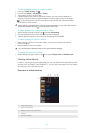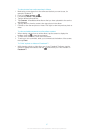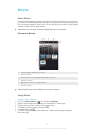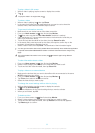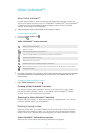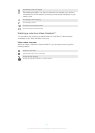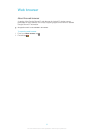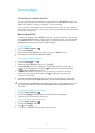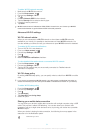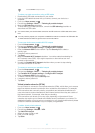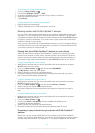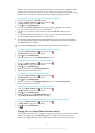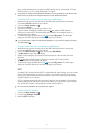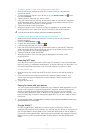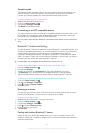To add a Wi-Fi® network manually
1 Make sure that Wi-Fi® is turned on.
2 From the Home screen, tap .
3 Find and tap Settings > Wi-Fi .
4 Tap .
5 Enter the Network SSID for the network.
6 Tap the Security field to select a security type.
7 If required, enter a password.
8 Tap Save.
Wi-Fi® network name is indicated as SSID, ESSID, Access Point, etc. Contact your Wi-Fi®
network administrator to get the Network SSID name and password.
Advanced Wi-Fi® settings
Wi-Fi® network status
When you are connected to a Wi-Fi® network or when there are Wi-Fi® networks
available in your vicinity, it is possible to see the status of these Wi-Fi® networks. You
can also enable your device to notify you whenever an open Wi-Fi® network is detected.
To enable Wi-Fi® network notifications
1 Turn on Wi-Fi®, if it is not already on.
2 From your Home screen, tap .
3 Find and tap Settings > Wi-Fi.
4 Press .
5 Tap Advanced.
6 Mark the Network notification checkbox.
To view detailed information about a connected Wi-Fi® network
1 From the Home screen, tap .
2 Find and tap Settings > Wi-Fi.
3 Tap the Wi-Fi® network that you are currently connected to. Detailed network
information is displayed.
Wi-Fi® sleep policy
By adding a Wi-Fi® sleep policy, you can specify when to switch from Wi-Fi® to mobile
data.
If you are not connected to a Wi-Fi® network, your device uses a mobile data connection to
access the Internet (if you have set up and enabled a mobile data connection on your device).
To add a Wi-Fi® sleep policy
1 From the Home screen, tap .
2 Find and tap Settings > Wi-Fi.
3 Press .
4 Tap Advanced.
5 Tap Keep Wi-Fi on during sleep.
6 Select an option.
Sharing your mobile data connection
You can share your device's mobile data connection with a single computer using a USB
cable. This process is called USB tethering. You can also share your device's data
connection with up to eight other devices at once, by turning your device into a portable
Wi-Fi® hotspot.
When your device is sharing its data connection, the following icons may appear in the
status bar or in the Notification panel:
USB tethering is active
94
This is an Internet version of this publication. © Print only for private use.