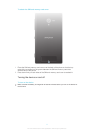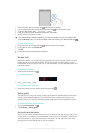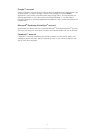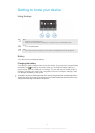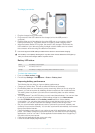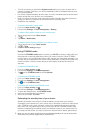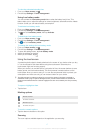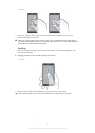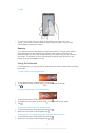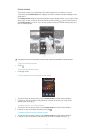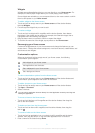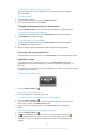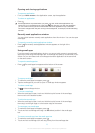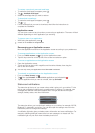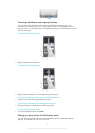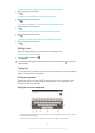To flick
• To scroll more quickly, flick your finger in the direction you want to go on the
screen. You can wait for the scrolling movement to stop by itself, or you can stop
it immediately by tapping the screen.
Sensors
Your device has sensors that detect both light and proximity. The light sensor detects
the ambient light level and adjusts the brightness of the screen accordingly. The
proximity sensor turns the touch screen off during voice calls when your ear is close to
the screen. This prevents you from unintentionally activating other functions on your
device when you are engaged in a call.
Using the lockscreen
On the lockscreen, you can play tracks, take photos and record videos without unlocking
the screen.
To take a photo from the lockscreen
1 To activate the screen, briefly press the power key .
2 To activate the camera controls, drag to the left across the screen.
3 Tap .
To play an audio track from the lockscreen
1 To activate the screen, briefly press the power key .
2 To display the music player controls, drag to the right across the screen.
3 Tap .
To pause an audio track from the lockscreen
1 To activate the screen, briefly press the power key .
2 When the music player controls appear, tap .
To change the currently playing audio track from the lockscreen
1 To activate the screen, briefly press the power key .
2 When the music player controls appear, tap or .
19
This is an Internet version of this publication. © Print only for private use.