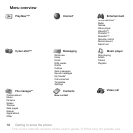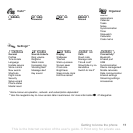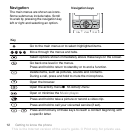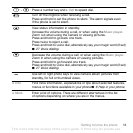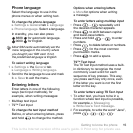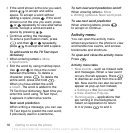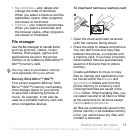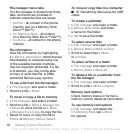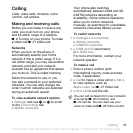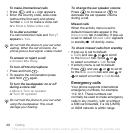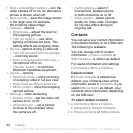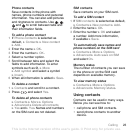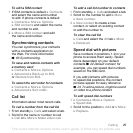18 Getting to know the phone
File manager menu tabs
The file manager is divided into three
tabs, and icons are included to
indicate where the files are saved.
• All files - all content in the phone
memory and on a Memory Stick
Micro™ (M2™).
• On Memory Stick - all content
on a Memory Stick Micro™ (M2™).
• In phone - all content in the phone
memory.
File information
View file information by highlighting
it } More } Information. Items that are
downloaded, or received using one
of the available transfer methods,
may be copyright-protected. If a file
is protected, you may not be able
to copy or send that file. A DRM-
protected file has a key symbol.
To use a file from the file manager
1 } File manager and open a folder.
2 Scroll to a file } More.
To move or copy a file to memory
1 } File manager and select a folder.
2 Scroll to a file } More } Manage file
} Move to move the file or } More
} Manage file } Copy to copy the file.
3 Select to move or copy the file to
Phone or Memory Stick } Select.
To move or copy files to a computer
%
70 Transferring files using the USB
cable
.
To create a subfolder
1 } File manager and open a folder.
2 } More } New folder and enter
a name for the folder.
3 } OK to save the folder.
To select several files
1 } File manager and open a folder.
2 } More } Mark } Mark several.
3 Scroll to select files } Mark
or Unmark.
To select all files in a folder
} File manager and open a folder
} More } Mark } Mark all.
To delete a file or a subfolder from
the file manager
1 } File manager and open a folder.
2 Scroll to a file } More } Delete.
Memory card options
Check memory status or format a
memory card to delete all information.
To use memory card options
} File manager and select the
On Memory Stick tab } More
for options.
This is the Internet version of the user's guide. © Print only for private use.