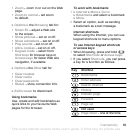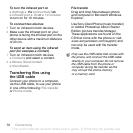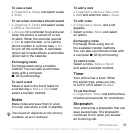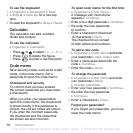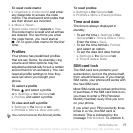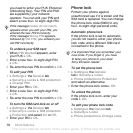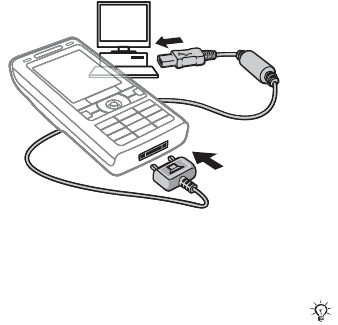
71Connectivity
To use file transfer mode
1 Connect the USB cable to the phone
and the computer.
2 Phone: Select File transfer or
} Settings } the Connectivity
tab } USB } USB connection
} File transfer. The phone shuts
down.
3 Wait until your phone memory and
memory card, if inserted,
appear as
external disks in Windows Explorer.
You can use:
• Windows Explorer to drag and drop
files between phone and computer.
• Sony Disc2Phone to transfer music
to your phone or memory card.
• Adobe Photoshop Album Starter
Edition, to transfer and organize
your pictures on your computer.
To disconnect the USB cable safely
1 When using file transfer mode,
right-click the removable disk icon
in Windows Explorer and select Eject.
2 Remove the USB cable from your
phone.
Phone mode
Synchronize contacts and calendar,
transfer files, use the phone as
modem and more from your
computer. Applications supported in
phone mode include: Synchronization,
File manager and Mobile Networking
Wizard. For other applications,
use the file transfer mode.
You need to install and use Sony
Ericsson PC Suite, included on the
CD that came with the phone or visit
www.sonyericsson.com/support
.
To use phone mode
1 Computer: Install the Sony Ericsson
PC Suite from the CD that came with
your phone.
Your computer needs to have one of
the following operating systems to be
able to use this feature: Windows® 2000
with SP3/SP4, Windows XP (Pro and
Home) with SP1/SP2.
USB drivers are installed automatically
with the PC Suite software.
This is the Internet version of the user's guide. © Print only for private use.