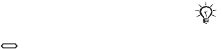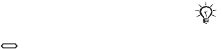
This is the Internet version of the user's guide. © Print only for private use.
59Imagerie
Un SMS est envoyé à votre téléphone,
avec votre adresse Web et les
informations de connexion. Vous
pouvez transférer ce SMS à des tiers
afin qu’ils aient accès aux photos de
votre page Web.
Pour envoyer des photos vers un
blog
1 Appuyez sur (touche Photo de
droite) pour accéder directement à
Album app. photo ou } Gestionnaire
fichiers pour sélectionner une photo
dans un dossier.
2 } Autres } Envoyer } Publier sur
blog.
3 Ajoutez un titre et du texte } OK
} Publier.
Pour visiter l’adresse du blog d’un
contact
} Contacts et sélectionnez l’adresse
Web d’un contact } Atteindre.
Impression de l’album de
l’appareil photo
Les photos de l’appareil photo sont
enregistrées dans } Gestionnaire
fichiers } Album app. photo. Vous
pouvez imprimer des photos de
l’album de l’appareil photo contenu
dans votre téléphone par l’intermédiaire
du câble USB raccordé à une
imprimante compatible PictBridge™.
Vous pouvez également enregistrer
des images sur un Memory Stick
Micro™ (M2™) et les imprimer
ultérieurement si votre imprimante
prend en charge cette fonction.
Pour afficher les photos de l’appareil
photo
1 Utilisez les touches Photo ou
} Gestionnaire fichiers } Album app.
photo.
2 Les images apparaissent dans des
miniatures. Pour afficher l’image en
mode plein écran } Afficher.
Pour imprimer les photos de
l’appareil photo via USB
1 } Gestionnaire fichiers } Album app.
photo.
2 } Autres } Marquer ou Marquer
plusieurs ou Marquer tt pour
sélectionner les photos à imprimer.
3 } Autres } Imprimer et suivez les
instructions.
4 Connectez le câble USB au téléphone.
5 Connectez le câble USB à l’imprimante.
6 Attendez que votre téléphone vous
signale que la connexion a été établie
} OK.
Vous pouvez aussi imprimer via une
imprimante compatible Bluetooth.