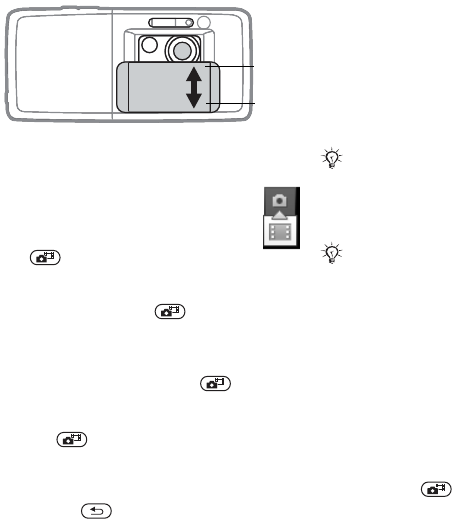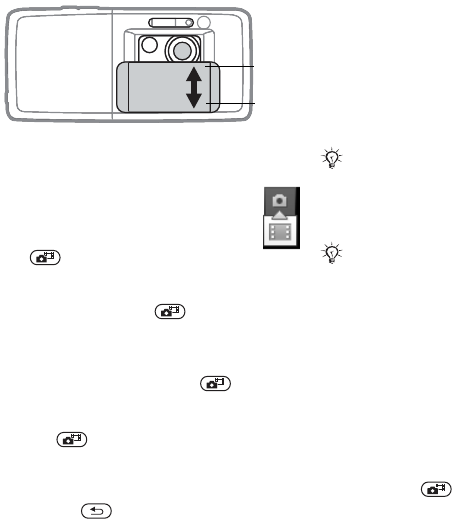
This is the Internet version of the user's guide. © Print only for private use.
55Imagerie
Pour prendre une photo ou
enregistrer une vidéo
1 Faites glisser la protection de l’objectif
pour l’ouvrir.
2 Utilisez la touche de navigation
pour basculer entre l’appareil
photo et l’enregistreur vidéo.
3 Appareil photo : enfoncez
à mi-course pour utiliser
l’autofocus, puis complètement
pour prendre une photo.
Vidéo : enfoncez à mi-course
pour utiliser l’autofocus, puis complè-
tement pour lancer l’enregistrement.
Pour mettre fin à l’enregistrement,
appuyez à nouveau sur .
• Pour prendre une autre photo ou
enregistrer une autre vidéo, appuyez
sur pour revenir au viseur.
• Pour arrêter d’utiliser l’appareil photo
ou l’enregistreur vidéo et revenir en
mode veille, maintenez enfoncée la
touche ou refermez la protection
de l’objectif.
Les images et clips vidéo sont
enregistrés dans Gestionnaire fichiers
} Album app. photo.
Paramètres de l’appareil photo
Lorsque vous êtes en mode viseur,
} Réglages pour afficher des options
permettant de régler et d’améliorer
vos images et vos clips vidéo avant
de les prendre ou de les enregistrer.
Pour utiliser le zoom
Utilisez les touches de volume pour
effectuer un zoom avant et arrière.
Pour régler la luminosité
Utilisez la touche de navigation pour
augmenter ou diminuer la luminosité.
Pour utiliser l’autofocus
Enfoncez à mi-course. Vous
entendez un bip lorsque la mise au
point automatique est réglée au sein
du cadre qui s’affiche.
Ferme
Ouvrir
Si vous essayez d’enregistrer en
présence d’une source de lumière vive
telle qu’une lampe ou les rayons directs
du soleil en arrière-plan, l’écran peut
s’occulter ou l’image se déformer.
Ne regardez pas directement le flash de
l’appareil photo du téléphone à l’aide du
dispositif grossissant, car vous risqueriez
de vous abîmer les yeux.