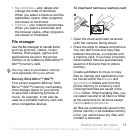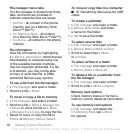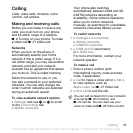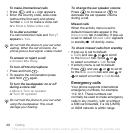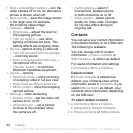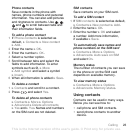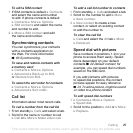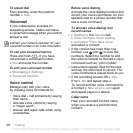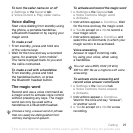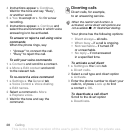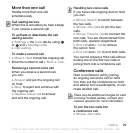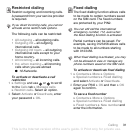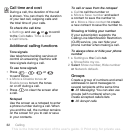25Calling
To edit a SIM contact
1 If SIM contacts is default } Contacts
and select the name and number
to edit. If phone contacts is default
} Contacts } More } Options
} SIM contacts and select the name
and number to edit.
2 } More } Edit contact and edit
the name and number.
Synchronizing contacts
You can synchronize your contacts
with a contacts application on
the Web. For more information
%
65 Synchronizing
.
To save and restore contacts with
a memory card
} Contacts } More } Options
} Advanced } Back up to M.S.
or Restore from M.S.
To select the sort order for contacts
} Contacts } More } Options
} Advanced } Sort order.
Call list
Information about most recent calls.
To call a number from the call list
1 From standby } Calls and select a tab.
2 Scroll to the name or number to call
} Call or } More } Make video call.
To add a call list number to contacts
1 From standby, } Calls and select a tab.
2 Scroll to the number to add } More
} Save number.
3 } New contact to create a new
contact, or select an existing contact
to add the number to.
To clear the call list
} Calls and select the All tab } More
} Delete all.
Speed dial with pictures
Save numbers in positions 1-9 in your
phone to access them easily. Speed
dial is dependent on your default
contacts %
22 Default contact
, for
example, you can speed dial numbers
saved on the SIM card.
If you add contacts with pictures
to speed dial positions, the contact
pictures appear for easy reference
%
24 To add a picture, ringtone sound
or video to a phone contact
.
To edit speed dial numbers
1 } Contacts } More } Options
} Speed dial.
2 Scroll to the position } Add or } More
} Replace.
This is the Internet version of the user's guide. © Print only for private use.