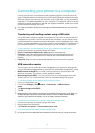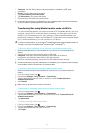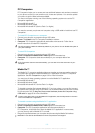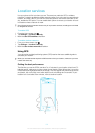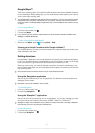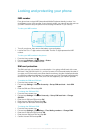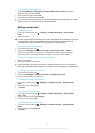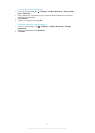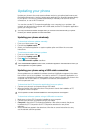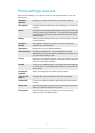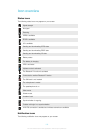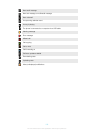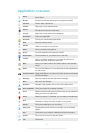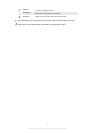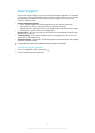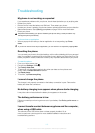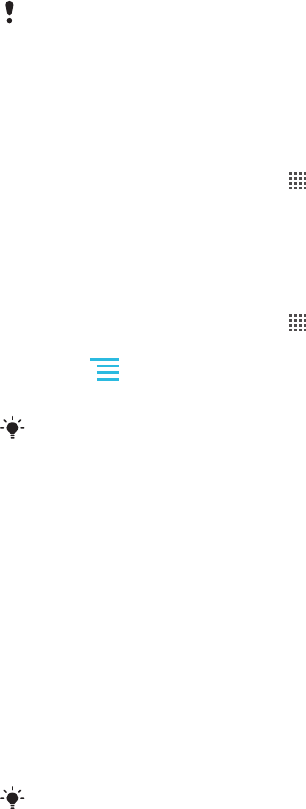
Updating your phone
Update your phone to the most recent software version to get optimal performance and
the latest enhancements. Use the Update center application to download updates directly
to your phone. You can run updates automatically or manually over both 2G and 3G
connections, or over a Wi-Fi
®
network.
You can also use the PC Companion application on a computer to run updates. Just
connect your phone to the computer with a USB cable, and the PC Companion application
guides you through the rest.
You may incur data connection charges when you connect to the Internet with your phone.
Contact your network operator for more information.
Updating your phone wirelessly
To download software updates manually
1
From your Home screen, tap .
2
Find and tap Update center.
3
Select your desired application or system update option and follow the on-screen
instructions.
To activate automatic software updates
1
From your Home screen, tap .
2
Find and tap Update center.
3
Press
, then tap Settings.
4
Check the Automatic update checkbox.
Once the
Automatic update function is set, a notification appears in the status bar to inform you
about application or system updates.
Updating your phone using a USB cable connection
Some updates are not available for wireless download. Notifications appear in the status
bar to inform you of such updates. You need to use the PC Companion application on a
computer to start this kind of software update. And you need to connect your phone to the
computer with a USB cable. PC Companion can also be downloaded from
www.sonyericsson.com.
To download the PC Companion application from your phone
1
Connect your phone to a computer using a USB cable.
2
When prompted, follow the instructions in the phone to launch the installation of PC
Companion on the computer.
PC Companion can also be downloaded from www.sonyericsson.com/support.
To download software updates using a USB cable connection
1
Make sure you have PC Companion installed on your computer.
2
Connect your phone to a computer using a USB cable.
3
Computer: Launch the PC Companion application. After a few moments, the phone
is detected by PC Companion and PC Companion searches for new phone
software.
4
When notifications appear in the status bar, follow the on-screen instructions to carry
out the relevant software updates.
106
This is an Internet version of this publication. © Print only for private use.