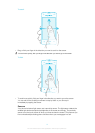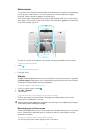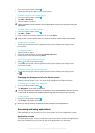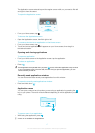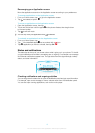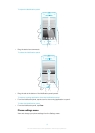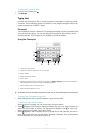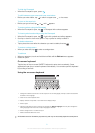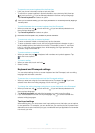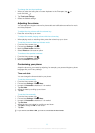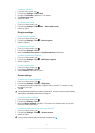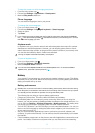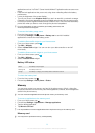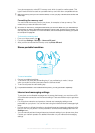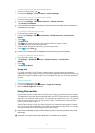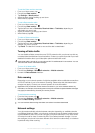To open the on-screen keyboard for the first time
•
Hold your phone horizontally and tap a text entry field.
•
To use the on-screen keyboard in portrait orientation, tap a text entry field, then tap
or touch and hold if you have already selected more than one input language.
Tap Portrait keyboard and select an option.
Once you’ve made the setting, you can simply activate the on-screen keyboard by tapping a
text entry field.
To switch between the on-screen keyboard and the Phonepad
1
When you enter text, tap , or touch and hold if you have already selected more
than one input language.
2
Tap Portrait keyboard and select an option.
Remember the Phonepad is only available in portrait orientation.
To enter text using the on-screen keyboard
•
To enter a character visible on the keyboard, tap the character.
•
To enter a character variant, touch and hold a regular keyboard character to get a
list of available options, then select from the list. For example, to enter "é", touch and
hold "e" until other options appear, then, while keeping your finger pressed on the
keyboard, drag to and select "é".
To enter numbers or symbols
•
When you enter text, tap . A keyboard with numbers and symbols appears. Tap
to view more options.
To insert a smiley
1
When you enter text, touch and hold
.
2
Select a smiley.
Keyboard and Phonepad settings
You can select settings for the on-screen keyboard and the Phonepad, such as writing
language and automatic correction.
To access the on-screen keyboard and the Phonepad settings
•
When you enter text using the on-screen keyboard or Phonepad, tap . If you have
selected more than one writing language, touch and hold instead.
To change the writing language using the on-screen keyboard or the Phonepad
1
When you enter text, tap , or touch and hold if you have already selected more
than one input language.
2
Tap Writing languages and select the languages you want to use for writing.
3
If you have selected more than one input language, tap to switch between the
selected writing languages.
Text input settings
When entering text, you can access a text input settings menu that helps you set options
for text prediction. For example, you can decide how you want the phone to present word
alternatives and correct words as you type, or enable the text input application to remember
new words you write.
22
This is an Internet version of this publication. © Print only for private use.