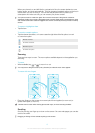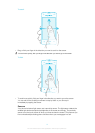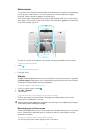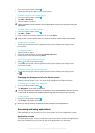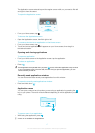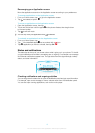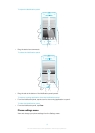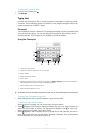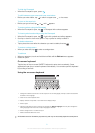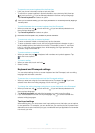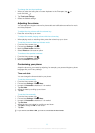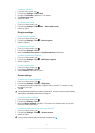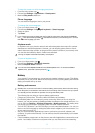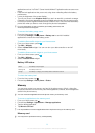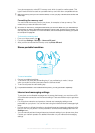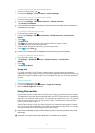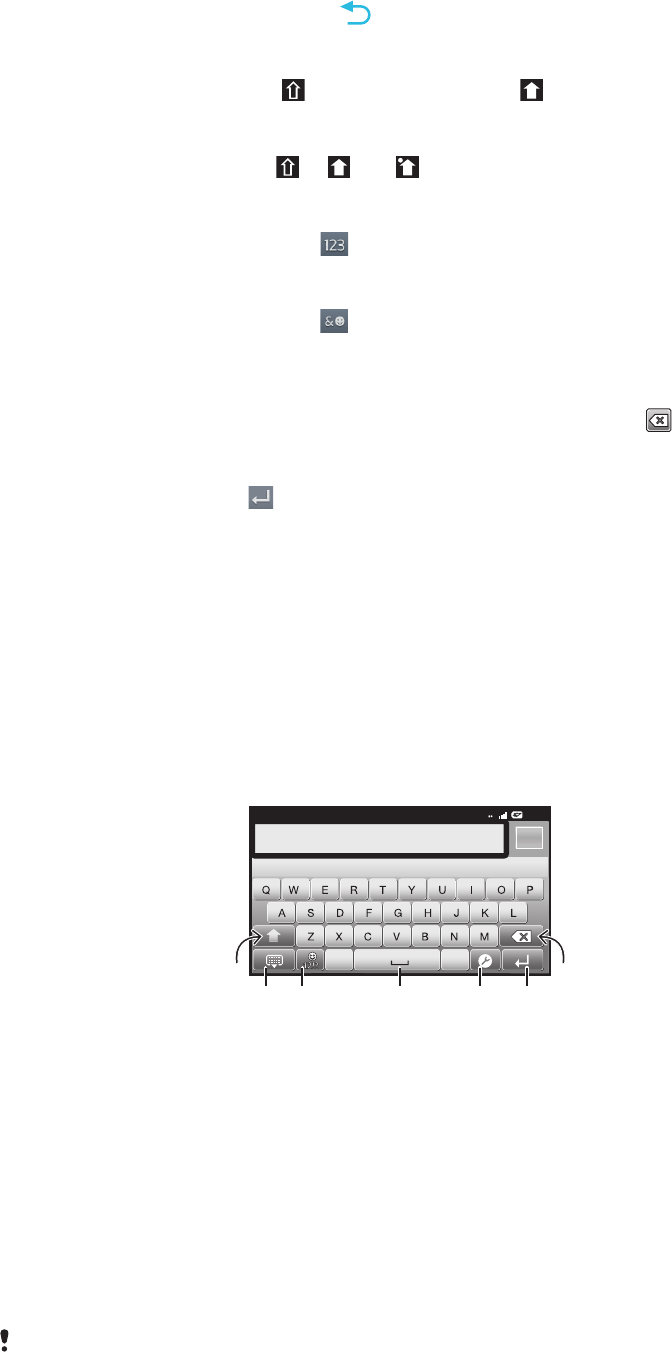
To hide the Phonepad
•
When the Phonepad is open, press .
To shift between upper-case and lower-case letters
•
Before you enter a letter, tap to switch to upper-case , or vice versa.
To turn on the caps lock
•
Before you type a word, tap or until appears.
To enter numbers using the Phonepad
•
When the Phonepad is open, tap . A Phonepad with numbers appears.
To insert symbols and smileys using the Phonepad
1
When the Phonepad is open, tap . A grid with symbols and smileys appears.
2
Scroll up or down to view more options. Tap a symbol or smiley to select it.
To delete characters
•
Tap to place the cursor after the character you want to delete, then tap
.
To enter a carriage return
•
When you enter text, tap
to enter a carriage return.
To edit text
1
When you enter text, touch and hold the text field until the Edit text menu appears.
2
Select an option.
On-screen keyboard
Tap the keys of the on-screen QWERTY keyboard to enter text conveniently. Some
applications open the on-screen keyboard automatically. You can also open this keyboard
by touching a text field.
Using the on-screen keyboard
12:45
3G
.,
5
1
6
7
432
1
Change the character case and turn on the caps lock. For some languages, this key is used to access extra
characters in the language.
2 Close the on-screen keyboard view
3 Display numbers and symbols. Touch and hold to display smileys.
4 Enter a space
5 Open the input settings menu to change, for example, the Writing languages. This key also changes the
writing language when more than one input language is selected.
6 Enter a carriage return or confirm text input
7 Delete a character before the cursor
All illustrations are for illustration purposes only and may not accurately depict the actual phone.
21
This is an Internet version of this publication. © Print only for private use.