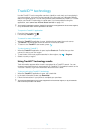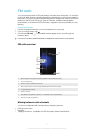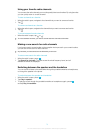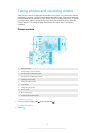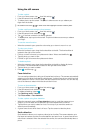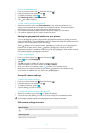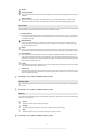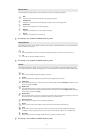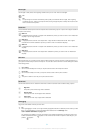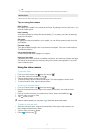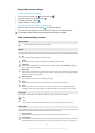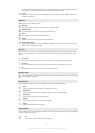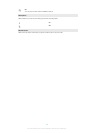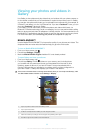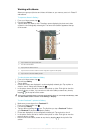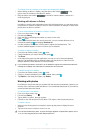Photo light
Use the light to take photos when lighting conditions are poor or when there is a backlight
On
Off
The photo light is turned off. Sometimes photo quality can be better without a light, even if lighting
conditions are poor. Taking a good photo without using the light requires a steady hand. Use the self-
timer to avoid a blurred photo
Resolution
Choose between several picture sizes and aspect ratios before taking a photo. A photo with a higher resolution
requires more memory.
8MP 4:3
8 megapixel picture size with 4:3 aspect ratio. Suitable for photos you want to view on non-widescreen
displays or print in high resolution.
6MP 16:9
6 megapixel picture size with 16:9 aspect ratio. A high resolution widescreen format. Has a higher
resolution than full HD. Suitable for photos you want to view on widescreen displays.
2MP 4:3
2 megapixel picture size with 4:3 aspect ratio. Suitable for photos you want to view on non-widescreen
displays.
2MP 16:9
2 megapixel picture size with 16:9 aspect ratio. Suitable for photos you want to view on widescreen
displays.
Self-timer
With the self timer you can take a photo without holding the phone. Use this function to take self-portraits, or
group photos where everyone can be in the photo. You can also use the self timer to avoid shaking the camera
when taking photos
On (10 sec.)
Set a 10-second delay from when you tap the camera screen until the photo is taken.
On (2 sec.)
Set a 2-second delay from when you tap the camera screen until the photo is taken.
Off
The photo is taken as soon as you tap the camera screen.
Smile level
Use the smile level function to determine what kind of smile the camera reacts to before taking a photo.
Big smile
Only take a photo when a big smile is detected.
Normal smile
Take a photo when an average smile is detected.
Faint smile
Take a photo when only a slight smile is detected.
Geotagging
Tag photos with details of where you took them
On
When geotagging is turned on, the approximate geographical location is added to photos when you take
them. To use geotagging, you must enable location features from the Settings menu.
See Location services on page 101.
For geotags to be added to a photo, the location must be determined before you take the photo. Your
location is determined when appears on the camera screen. When the phone is searching for your
position,
appears.
84
This is an Internet version of this publication. © Print only for private use.