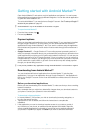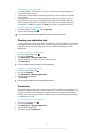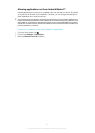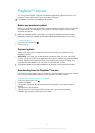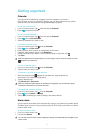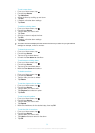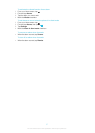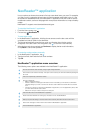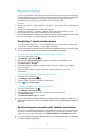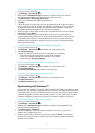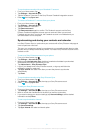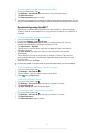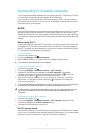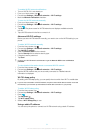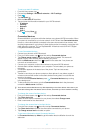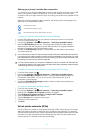Synchronizing
You can sync contacts, email, calendar events, and other information with your phone from
multiple email accounts, synchronization services and other kinds of accounts, depending
on the applications installed on your phone. Synchronizing your phone with other
information sources is an easy and practical way to stay up to date.
You can:
•
access your Gmail™, Google Calendar™, Google™ contacts, and other Google services
you use.
•
access your corporate email, contacts, and calendar.
•
access your Facebook™ contacts, calendar, albums, and other services you use.
•
synchronize your phone with an Internet server using SyncML™.
•
synchronize, store and manage your contacts on the Sony Ericsson website and download
them to a new phone, or to several phones, using Sony Ericsson Sync.
Google Sync™ synchronization service
You can use the Google Sync™ synchronization service to synchronize your phone with
your Gmail™, Google Calendar™, and Google™ contacts.
To synchronize with your Google™ account, the account needs to be set up in your phone. See
To set up a Google™ account in your phone for synchronization on page 59.
To set up a Google™ account in your phone for synchronization
1
From your Home screen, tap .
2
Tap Settings > Accounts & sync.
3
Make sure the Activate auto-sync checkbox is marked so that applications can
synchronize data automatically.
4
Tap Add account > Google.
5
Follow the registration wizard to create a Google™ account, or sign in if you already
have an account.
6
Tap your newly created Google™ account and then tap the items you want to
synchronize.
To synchronize manually with your Google™ account
1
From the Home screen, tap
.
2
Tap Settings > Accounts & sync.
3
Tap the Google™ account you want to synchronize.
4
Press
, then tap Sync now.
To remove a Google™ account from your phone
1
From your Home screen, tap .
2
Tap Settings > Accounts & sync.
3
Tap the Google™ account you want to remove from the accounts list.
4
Tap Remove account.
5
Tap Remove account again to confirm.
You can remove all your Google™ accounts from the accounts list, except for the first one. To
remove the first account, you have to completely reset your phone. See Resetting the phone on
page 113.
Synchronizing your corporate email, calendar and contacts
Access your corporate email messages, calendar appointments and contacts directly from
your phone. View and manage them just as easily as you would from a computer. After
setup, you can find your information in the Email, Calendar and Contacts applications.
For you to access the functionality described above, your corporate information must be stored
on a Microsoft® Exchange server.
59
This is an Internet version of this publication. © Print only for private use.