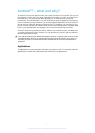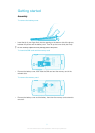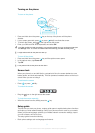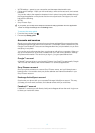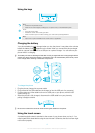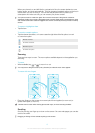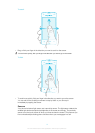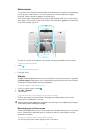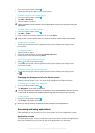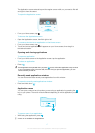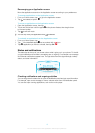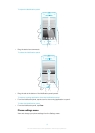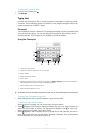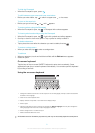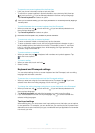Home screen
Your phone's Home screen is the equivalent of the desktop on a computer. It's the gateway
to your phone's main features. You can customize your Home screen with widgets,
shortcuts, folders, themes, wallpaper, and other items.
The Home screen extends beyond the regular screen display width, so you need to flick
left or right to view content in one of the screen's four extensions. shows which part
of the Home screen you are in.
The items in the bar at the bottom of the screen are always available for quick access.
To go to the Home screen
•
Press .
To browse the Home screen
•
Flick right or left.
Widgets
Widgets are small applications that you can use directly on your Home screen. For example,
the Music player widget allows you to start playing music directly and the Sony Ericsson
Timescape™ widget displays incoming messages.
To add a widget to the Home screen
1
From your Home screen, press
.
2
Tap Add > Widgets.
3
Tap a widget.
To get an overview of all widgets on your Home screen
•
Pinch on any area of your Home screen. All widgets from different parts of your Home
screen are now displayed in one view.
When all Home screen widgets are combined in one view, tap on any widget to go to the part
of the Home screen containing that widget.
Rearranging your Home screen
Customize the appearance of your Home screen and change the features you can access
from it. Change the screen background, move items around, create folders, and add
shortcuts to contacts.
To open the options menu of your Home screen
You can open the Home screen options menu in two ways:
15
This is an Internet version of this publication. © Print only for private use.