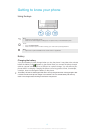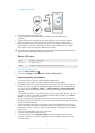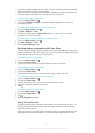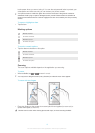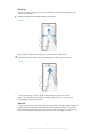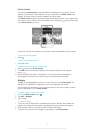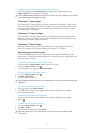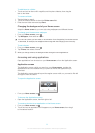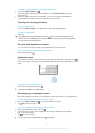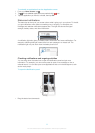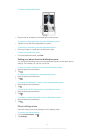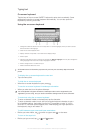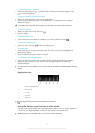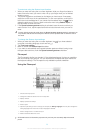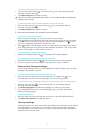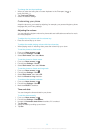To share an application from your Application screen
1 From your Home screen, tap .
2 Touch and hold an application until it appears on your Home screen, then drag
the item to .
3 Select an option and confirm, if necessary. You can now share the applications
you like with your friends so they can download and use them.
Opening and closing applications
To open an application
• From your Home screen or the Application screen, tap the application.
To close an application
• Press .
Some applications are paused when you press to exit, while other applications may
continue to run in the background. In the first case, the next time you open the application,
you can continue where you left off.
Recently used applications window
You can view and access recently used applications from this window.
To open the recently used applications window
• Press and hold down .
Application menu
You can open a menu at any time when you are using an application by pressing the
key on your phone. The menu will look different depending on which application you are
using.
To open a menu in an application
• While using the application, press .
A menu is not available in all applications.
Rearranging your Application screen
Move the applications around on the Application screen according to your preferences.
To arrange applications on the Application screen
1 From your Home screen, tap
to go to the Application screen.
2 Tap and select an option.
To move an application on the Application screen
1 Open the Application screen, then tap .
2 Touch and hold an item until it magnifies and the phone vibrates, then drag the
item to the new location.
3 Tap to exit edit mode.
You can only move your applications when is selected.
21
This is an Internet version of this publication. © Print only for private use.