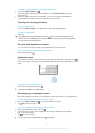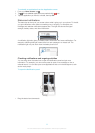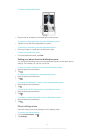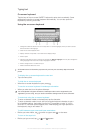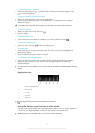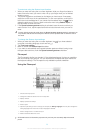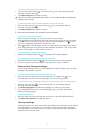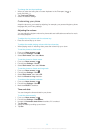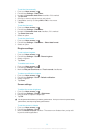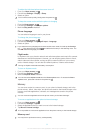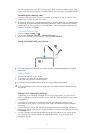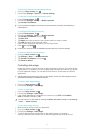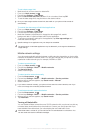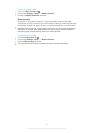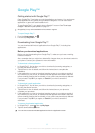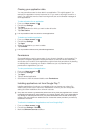To set the time manually
1 From your Home screen, tap .
2 Find and tap Settings > Date & time.
3 Unmark the Automatic date & time checkbox if it is marked.
4 Tap Set time.
5 Scroll up or down to adjust the hour and minute.
6 If applicable, scroll up to change AM to PM, or vice versa.
7 Tap Set.
To set the time zone
1 From your Home screen, tap .
2 Find and tap Settings > Date & time.
3 Unmark the Automatic time zone checkbox, if it is marked.
4 Tap Select time zone.
5 Select an option.
To set the date format
1 From your Home screen, tap .
2 Find and tap Settings > Date & time > Select date format.
3 Select an option.
Ringtone settings
To set a phone ringtone
1 From your Home screen, tap .
2 Find and tap Settings > Sound > Phone ringtone.
3 Select a ringtone.
4 Tap Done.
To enable touch tones
1 From your Home screen, tap .
2 Find and tap Settings > Sound.
3 Mark the Dial pad touch tones and Touch sounds checkboxes.
To select a notification ringtone
1 From your Home screen, tap .
2 Find and tap Settings > Sound > Default notification.
3 Select a ringtone.
4 Tap Done.
Screen settings
To adjust the screen brightness
1 From your Home screen, tap .
2 Find and tap Settings > Display > Brightness.
3 Drag the slider to adjust the brightness.
4 Tap OK.
The brightness level affects your battery performance. For tips on how to improve battery
performance, see Improving battery performance.
To set the screen to vibrate
1 From your Home screen, tap .
2 Find and tap Settings > Sound.
3 Mark the Vibrate on touch checkbox. The screen now vibrates when you tap soft
keys and certain applications.
29
This is an Internet version of this publication. © Print only for private use.