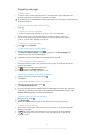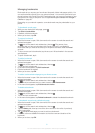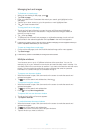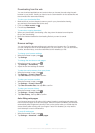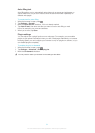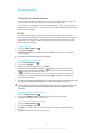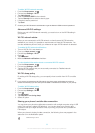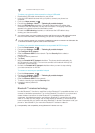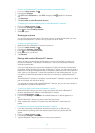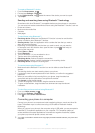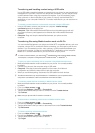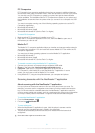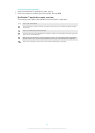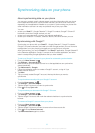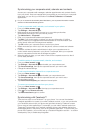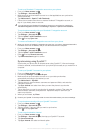To turn on the Bluetooth™ function and make your phone visible
1 From your Home screen, tap .
2 Find and tap Settings.
3 Tap OFF beside Bluetooth so that OFF changes to ON. appears in the status
bar.
4 Tap Bluetooth.
5 Tap Not visible to other Bluetooth devices.
To adjust your phone's visibility time to other Bluetooth™ devices
1 From your Home screen, tap .
2 Find and tap Settings > Bluetooth.
3 Press and select Visibility timeout.
4 Select an option.
Naming your phone
You can give your phone a name. This name is shown to other devices after you have
turned on the Bluetooth™ function and your phone is set to visible.
To give your phone a name
1 Make sure that the Bluetooth™ function is turned on.
2 From your Home screen, tap .
3 Find and tap Settings > Bluetooth.
4 Press and select Rename phone.
5 Enter a name for your phone.
6 Tap Rename.
Pairing with another Bluetooth™ device
When you pair your phone with another device, you can, for example, connect your
phone to a Bluetooth™ handsfree or a Bluetooth™ car kit and use these devices to
make and receive calls.
Once you have paired your phone with a Bluetooth™ device the phone will remember
this pairing. When pairing the phone with a Bluetooth™ device, you may need to enter a
passcode. Your phone will automatically try the generic passcode 0000. If this does not
work, refer to your Bluetooth™ device documentation for the device passcode. You do
not need to re-enter the passcode the next time you connect to a paired Bluetooth™
device.
Some Bluetooth™ devices, for example, most Bluetooth™ headsets, require you to both
pair and connect with the other device.
You can pair your phone with several Bluetooth™ devices, but you can only connect to
one Bluetooth™ profile at the same time.
To pair your phone with another Bluetooth™ device
1 Make sure that the device you want to pair your phone with has the Bluetooth™
function activated and is visible to other Bluetooth™ devices.
2 From the Home screen, tap .
3 Find and tap Settings > Bluetooth. All available Bluetooth™ devices appear in a
list.
4 Tap the Bluetooth™ device you want to pair with your phone.
5 Enter a passcode, if required. The phone and the Bluetooth™ device are now
paired.
To connect your phone to another Bluetooth™ device
1 If you are connecting to a Bluetooth device that requires you to first pair your
phone before connecting, follow the relevant steps to pair your phone with that
device.
2 From your Home screen, tap .
3 Find and tap Settings > Bluetooth.
4 Tap the Bluetooth™ device you want to connect your phone to.
88
This is an Internet version of this publication. © Print only for private use.