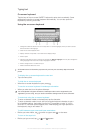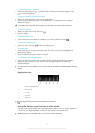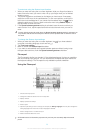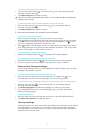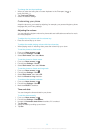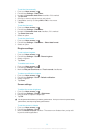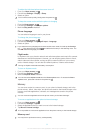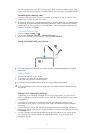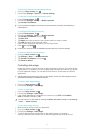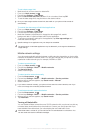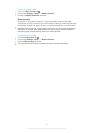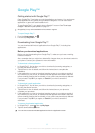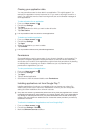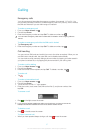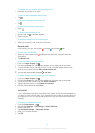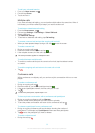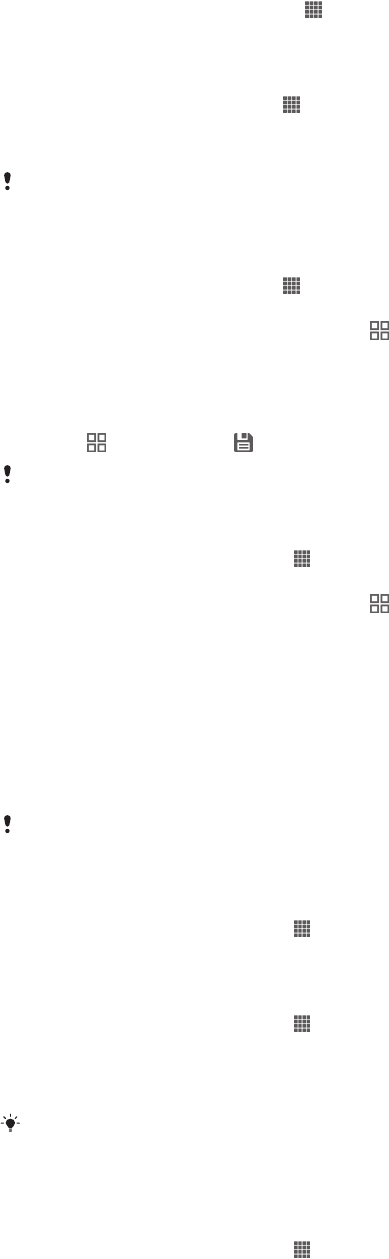
To download Internet and messaging settings
1 From your Home screen, tap . .
2 Find and tap Settings > Xperia™ > Internet settings.
To view the current Access Point Name (APN)
1 From the Home screen, tap .
2 Find and tap Settings > More… > Mobile networks.
3 Tap Access Point Names.
If you have several available connections, the active network connection is indicated by a
marked button.
To configure APN settings manually
1 From the Home screen, tap .
2 Find and tap Settings > More… > Mobile networks.
3 Tap Access Point Names, then press .
4 Tap New APN.
5 Tap Name and enter the name of the network profile you want to create.
6 Tap APN and enter the access point name.
7 Enter all other information required by your service provider.
8 Press and tap Save .
Contact your service provider for detailed information about your network settings.
To reset the default Internet settings
1 From your Home screen, tap .
2 Tap Settings > More… > Mobile networks.
3 Tap Access Point Names, then press .
4 Tap Reset to default.
Controlling data usage
Keep track of and control the amount of data transferred to and from your phone during
a given period. For example, you can set data usage warnings and limits for your phone
to avoid additional charges. You can also limit the amount of data used by individual
applications.
Adjusting data usage settings can help you keep greater control over data usage but cannot
guarantee the prevention of additional charges.
To access data usage settings
1 From your Home screen, tap .
2 Find and tap Settings > Data usage.
To turn on data traffic
1 From your Home screen, tap .
2 Find and tap Settings > Data usage.
3 If the mobile data network connection is not turned on, tap OFF beside Mobile
data so that OFF changes to ON.
You can also turn on data traffic by marking the Mobile data traffic checkbox under Settings
> More… > Mobile networks.
To set a data usage warning
1 Make sure that you have turned on data traffic.
2 From your Home screen, tap .
3 Find and tap Settings > Data usage.
4 To set the warning level, drag the lines to the desired values. You receive a
warning notification when the amount of data traffic approaches the level you set.
32
This is an Internet version of this publication. © Print only for private use.