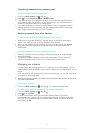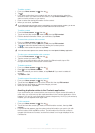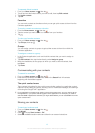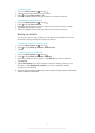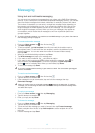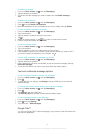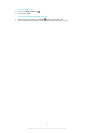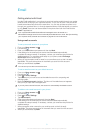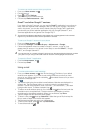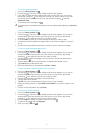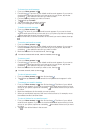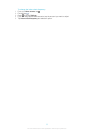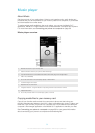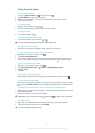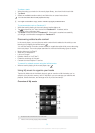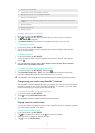To remove an email account from your phone
1 From your Home screen, tap .
2 Find and tap .
3 Press , then tap Settings.
4 Tap the account you want to remove.
5 Find and tap Remove account > OK.
Gmail™ and other Google™ services
If you have a Google™ account, you can use the Gmail™ application in your phone to
read, write and organize email messages. After you set up your Google™ account to
work in the phone, you can also chat to friends using the Google Talk™ application,
synchronize your phone calendar application with your Google Calendar™, and
download applications and games from Google Play™.
The services and features described in this chapter may not be supported in all countries/
regions or by all networks and/or service providers in all areas.
To set up a Google™ account in your phone
1 From your Home screen, tap .
2 Find and tap Settings > Accounts & sync > Add account > Google.
3 Follow the registration wizard to create a Google™ account, or sign in if you
already have an account. Your phone is now ready to use with Gmail™ , Google
Talk™, and Google Calendar™.
You can also sign in or create a Google™ account from the setup guide the first time you start
your phone. Or you can go online and create an account at www.google.com/accounts.
To open the Gmail™ application
1 From the Home screen, tap .
2 Find and tap Gmail .
Using e-mail
To create and send an email message
1 From your Home screen, tap , then find and tap . The inbox of your default
email account appears. If you want to use another email account that you have
set up on your phone, tap the bar containing , then select the account you want
to send the message from.
2 Tap .
3 Tap To and start typing the recipient's email address. Matches are displayed in a
dynamic list. Tap the relevant match or continue typing the complete email
address. To add more recipients, enter a comma ( , ) or a semicolon ( ; ) and start
typing another name. To delete a recipient, tap .
4 To select an email address saved in your contacts, tap , then find and mark the
checkbox next to a recipient field. To add more than one recipient, mark the
checkboxes for the desired recipients. When you are finished, tap Done.
5 Tap the subject field and enter the email subject.
6 To attach a file, press , then tap Attach file. Select the type of file, then tap the
file you want to attach from the list that appears.
7 Tap the body text field and enter your message text.
8 To add Cc/Bcc fields, press , then tap Add Cc/Bcc.
9 To send the email, tap .
52
This is an Internet version of this publication. © Print only for private use.