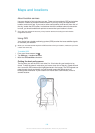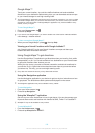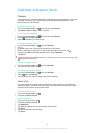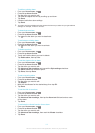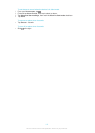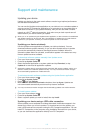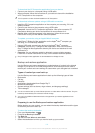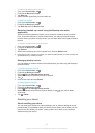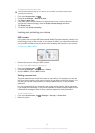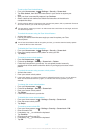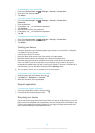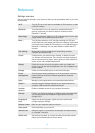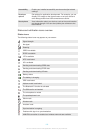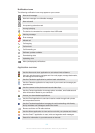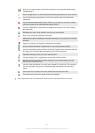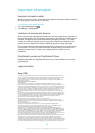To perform a factory data reset
To avoid permanent damage to your device, do not restart your device while a reset
procedure is underway.
1
From your Home screen, tap .
2
Find and tap Settings > Backup & reset.
3
Tap Factory data reset.
4
If you also want to erase data such as pictures and music, which is saved to
your device's internal storage, mark the Erase internal storage checkbox.
5
Tap Reset phone.
6
To confirm, tap Erase everything.
Locking and protecting your device
IMEI number
Every phone has a unique IMEI (International Mobile Equipment Identity) number. You
should keep a copy of this number. If your phone is stolen, your network provider can
use your IMEI number to stop the phone from accessing the network in your country.
To view your IMEI number
•
Remove the cover to view your IMEI number.
To view your IMEI number in the phone
1
From your Home screen, tap .
2
Find and tap Settings > About phone > Status.
3
Scroll to IMEI to view the IMEI number.
Setting a screen lock
There are several ways to lock the screen on your device. For example, you can use
the Face Unlock feature, which uses a picture of your face to unlock the screen. You
can also set a screen unlock pattern, a number-based PIN lock, or a text-based
password.
It is very important that you remember your screen unlock pattern, PIN or password.
If you forget this information, it may not be possible to restore important data such as
contacts and messages. Refer to Sony customer support for more information.
To set a screen lock
1
From your Home screen, tap > Settings > Security > Screen lock.
2
Select an option.
116
This is an Internet version of this publication. © Print only for private use.