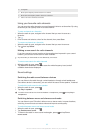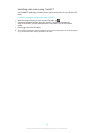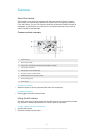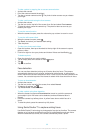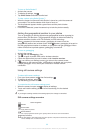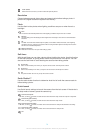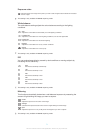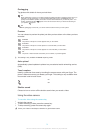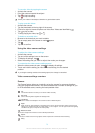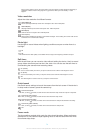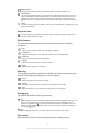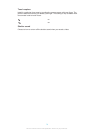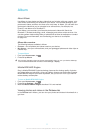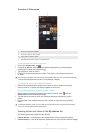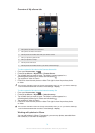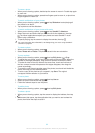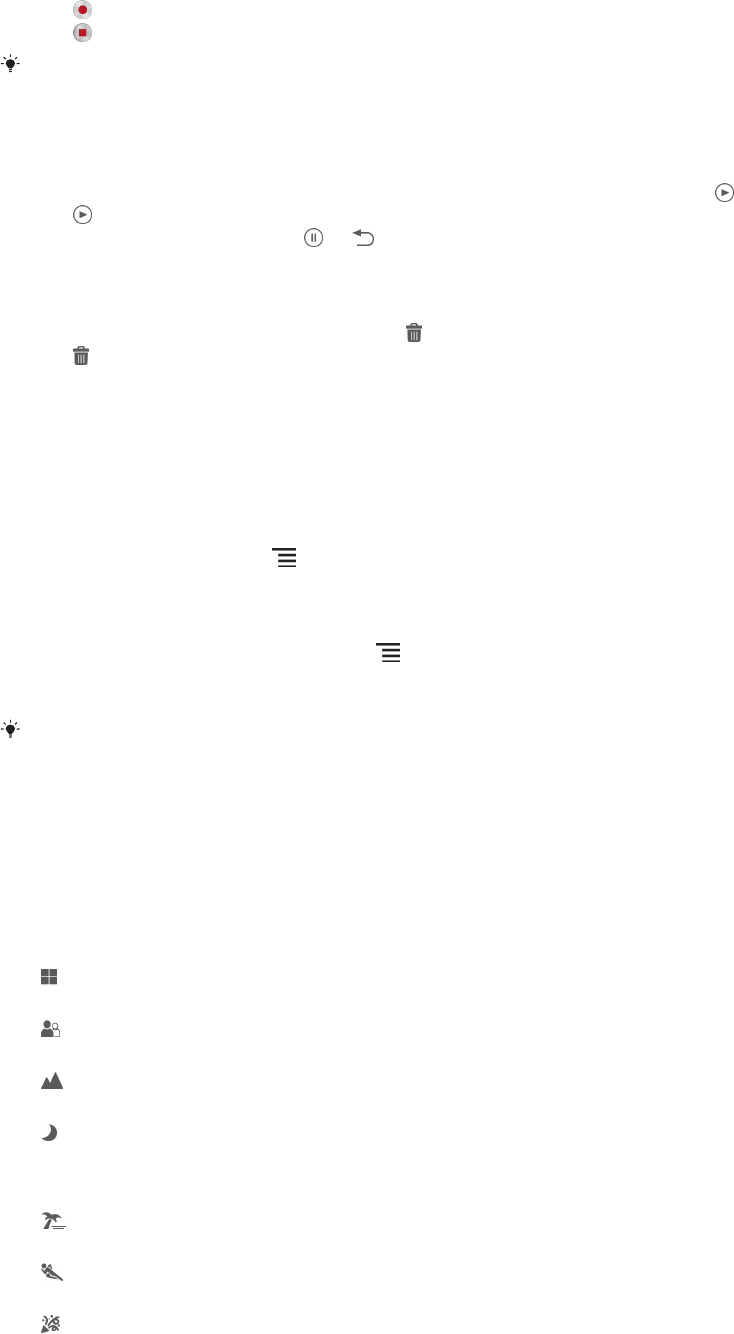
To record a video by tapping the screen
1
Activate the camera.
2
Point the camera towards the subject.
3
Tap to start recording.
4
Tap to stop recording.
Shoot your videos in landscape orientation to get the best results.
To play recorded videos
1
Activate the camera.
2
Tap the thumbnails at the top right of the screen.
3
Flick left or right to browse all photo and video files. Videos are identified by .
4
Tap to play a video.
5
To stop playing the video, tap or .
To delete a recorded video
1
Browse to the video that you want to delete.
2
Tap an empty area of the screen to make appear.
3
Tap .
4
Tap OK to confirm.
Using the video camera settings
To adjust the video camera settings
1
Activate the camera.
2
Tap one of the settings icons on the screen.
3
To display all settings, tap .
4
Select the setting that you want to adjust, then make your changes.
To customise the video camera settings panel
1
When the video camera is open, press to display all settings.
2
Touch and hold the setting you want to move and drag it to the desired
position.
If you drag the setting outside of the settings panel, the change is cancelled.
Video camera settings overview
Scenes
The Scenes feature helps you to quickly set up the camera for common situations
using pre-programmed scenes. The camera determines a number of settings for you
to fit the selected scene, ensuring the best possible video.
Off
The Scenes feature is off and you can shoot videos manually.
Soft snap
Use for shooting videos against soft backgrounds.
Landscape
Use for videos of landscapes. The camera focuses on distant objects.
Night
When turned on, light sensitivity is increased. Use in poorly lit environments. Videos of fast-moving
objects may get blurred. Hold your hand steady, or use a support. Turn off night mode when lighting
conditions are good, to improve the video quality.
Beach and snow
Use in bright environments to avoid underexposed videos.
Sports
Use for videos of fast-moving objects. Short exposure time minimises motion blurring.
Party
73
This is an Internet version of this publication. © Print only for private use.