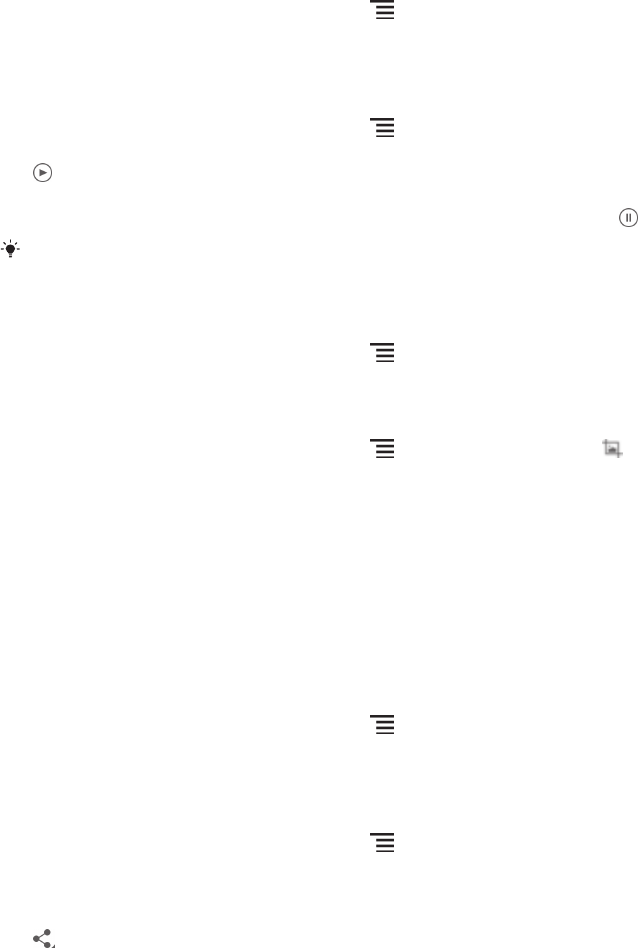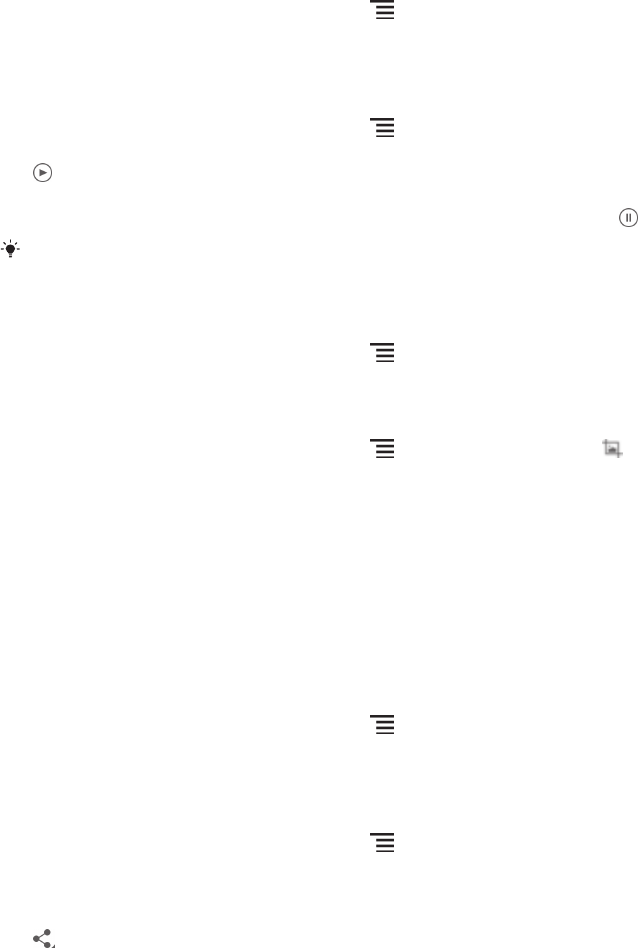
To zoom a photo
•
When you are viewing a photo, double-tap the screen to zoom in. Double-tap again
to zoom out.
•
When you are viewing a photo, spread two fingers apart to zoom in, or pinch two
fingers together to zoom out.
To watch a slideshow of your photos
1
When you are viewing a photo, press and tap Slideshow to start playing all
the photos in an album.
2
Tap a photo to end the slideshow.
To watch a slideshow of your photos with music
1
When you are viewing a photo, press and tap SensMe™ slideshow.
2
Select the music and theme that you want to use for the slideshow, then tap
. The Album application analyses your photos and uses SensMe™ music
data to play a slideshow.
3
To pause playing, tap the screen to display the controls, then tap .
For more information about SensMe™, see Categorising your music using SensMe™
channels on page 59.
To rotate a photo
1
When you are viewing a photo, press
.
2
Select Rotate left or Rotate. The photo is saved in the new orientation.
To crop a photo
1
When you are viewing a photo, press , then tap Edit photo > >Crop.
2
To adjust the crop frame, touch and hold the edge of the crop frame. When the
squares at the edges disappear, drag inward or outward to resize the frame.
3
To resize all sides of the crop frame at the same time, touch and hold one of
the four corners to make the squares at the edges disappear, then drag the
corner accordingly.
4
To move the crop frame to another area of the photo, touch and hold inside the
frame, then drag it to the desired position.
5
To save a copy of the photo as you cropped it, tap Save. The original
uncropped version remains on your device.
To use a photo
1
When you are viewing a photo, press
, then tap Use as.
2
Select an option from the list that appears.
3
Follow the relevant steps to use the photo.
To edit a photo
•
When you are viewing a photo, press , then tap Edit photo.
To share a photo
1
When you are viewing a photo, tap the screen to display the toolbars, then tap
.
2
In the menu that opens, tap the application that you want to use to share the
photo, then follow the steps to send it.
80
This is an Internet version of this publication. © Print only for private use.