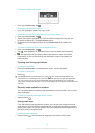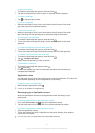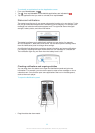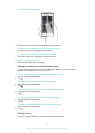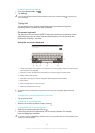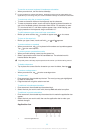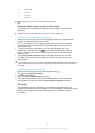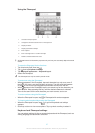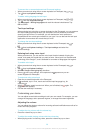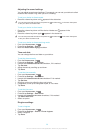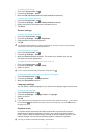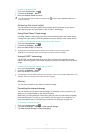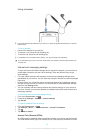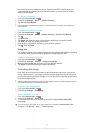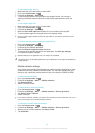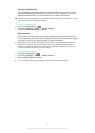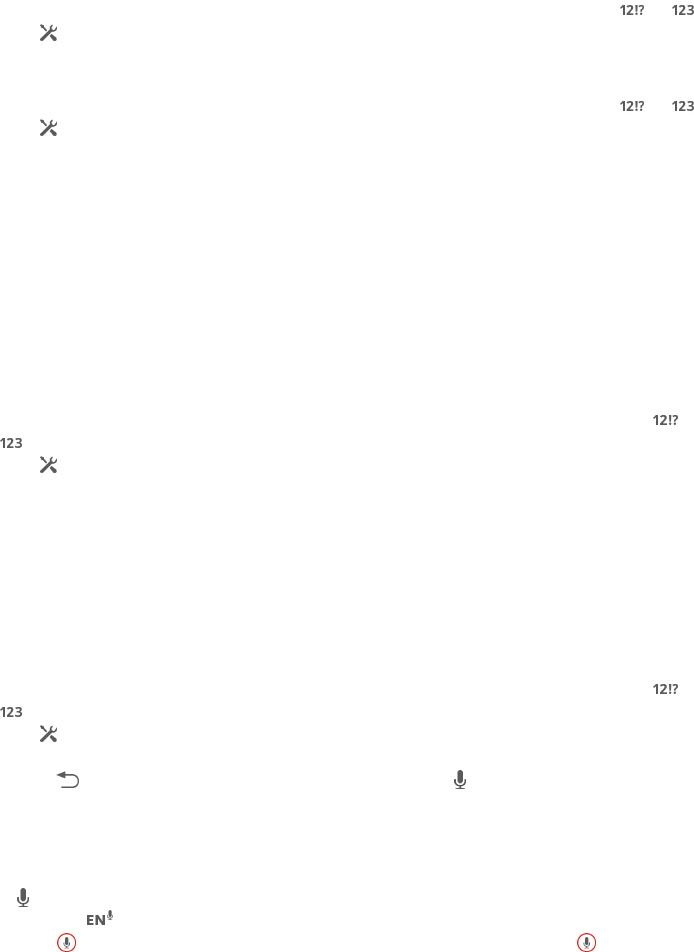
To access the on-screen keyboard and Phonepad settings
1
When you enter text using the on-screen keyboard or Phonepad, tap or .
2
Tap , then tap Keyboard settings.
To add a writing language for text input
1
When you enter text using the on-screen keyboard or Phonepad, tap or .
2
Tap , then tap Keyboard settings.
3
Tap Languages > Writing languages and mark the relevant checkboxes. Tap
OK to confirm.
Text input settings
When entering text using the on-screen keyboard or the Phonepad, you can access a
text input settings menu that helps you set options for text prediction, automatic
spacing and quick fixes. For example, you can decide how word options are
presented and how words get corrected as you type. You can also set the text input
application to remember new words that you write.
To change the text input settings
1
When you enter text using the on-screen keyboard or the Phonepad, tap or
.
2
Tap , then tap Keyboard settings > Text input settings and select the
relevant settings.
Entering text using voice input
When you enter text, you can use the voice input function instead of typing the
words. Just speak the words that you want to enter. Voice input is an experimental
technology from Google™, and is available for a number of languages and regions.
To enable voice input
1
When you enter text using the on-screen keyboard or the Phonepad, tap or
.
2
Tap , then tap Keyboard settings .
3
Mark the Google voice typing key checkbox.
4
Press to save your settings. A microphone icon appears on your on-
screen keyboard or Phonepad.
To enter text using voice input
1
Open the on-screen keyboard or the Phonepad.
2
If is available, tap it. If not, touch and hold the input language key, for
example, .
3
When appears, speak to enter text. When you're finished, tap again. The
suggested text appears.
4
Edit the text manually if necessary.
Customising your device
You can adjust several device settings to suit your own needs. For example, you can
change the language, add a personal ringtone, or change the screen brightness.
Adjusting the volume
You can adjust the ringtone volume for incoming calls and notifications as well as for
music and video playback.
To adjust the ring volume with the volume key
•
Press the volume key up or down.
To adjust the media playing volume with the volume key
•
When playing music or watching video, press the volume key up or down.
28
This is an Internet version of this publication. © Print only for private use.