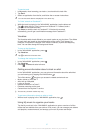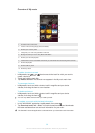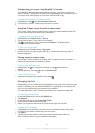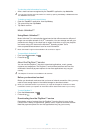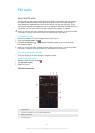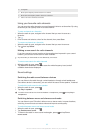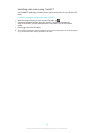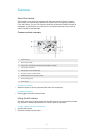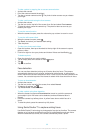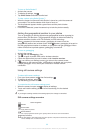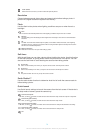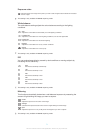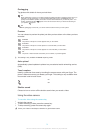5 Tuning dial
6 Move up the frequency band to search for a channel
7 Move down the frequency band to search for a channel
8 Save or remove a channel as a favourite
Using your favourite radio channels
You can save the radio channels you most frequently listen to as favourites. By using
favourites you can quickly return to a radio channel.
To save a channel as a favourite
1
When the radio is open, navigate to the channel that you want to save as a
favourite.
2
Tap .
3
Enter a name and select a colour for the channel, then press Save.
To remove a channel as a favourite
1
When the radio is open, navigate to the channel that you want to remove.
2
Tap , then tap Delete.
Making a new search for radio channels
If you have moved to a new location or the reception has improved in your current
location, you can start a new scan for radio channels.
Any favourites you have saved are not affected by a new scan.
To start a new search for radio channels
1
When the radio is open, press .
2
Tap Search for channels. The radio scans the whole frequency band, and all
available channels are displayed.
Sound settings
Switching the radio sound between devices
You can listen to the radio through a wired headset or through wired headphones.
Once either device is connected, you can switch the sound to the speaker, if desired.
To switch the radio sound to the speaker
1
When the radio is open, press
.
2
Tap Play in speaker.
To switch the sound back to the wired headset or headphones, press
and tap Play in
headphones.
Switching between mono and stereo sound mode
You can listen to your FM radio in either mono or stereo mode. In some situations,
switching to mono mode can reduce noise and improve sound quality.
To switch between mono and stereo sound mode
1
When the radio is open, press .
2
Tap Enable stereo sound.
3
To listen to the radio in mono sound mode again, press and tap Force
mono sound.
65
This is an Internet version of this publication. © Print only for private use.